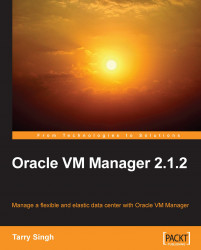When accessing the Oracle VM Manager remotely in the Cloud, we will have to ensure that we are providing a totally secure connection to our remote, geographically dispersed workforce.
To do so, we will have to provide a secure HTTP access to the Oracle VM Manager portal. We will be doing this by enabling the SSL with standalone OC4J. We need to ensure that we set the PATH to be included in the JDK bin directory.
Let's get going and create a certificate:
Carry out the following commands in the OC4J directory:
/opt/oc4j/java/jdk1.5.0_11/bin/keytool -genkey -keyalg "RSA" -keystore keystore_file -storepass password -validity days
In this command, the keystore option sets the file name where the keys are stored, the storepass option sets the password for the keystore, and the validity option sets the number of days of the certificate's validity.
For example, enter:
[root@vmmgr ~]# /opt/oc4j/java/jdk1.5.0_11/bin/keytool -genkey -keyalg "RSA" -keystore sslfile...