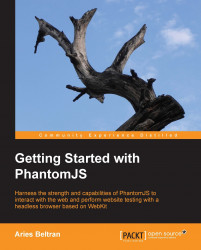There are a few command-line arguments that we need to understand before plunging into writing PhantomJS scripts. The syntax of the PhantomJS argument is:
phantomjs [switches] [options] [script] [argument [argument [...]]]
All of the arguments are optional. Using the command without arguments will bring up the interactive mode.
The script argument is the name of a script file. It can be a relative or an absolute path and must follow the path convention of the host system OS.
phantomjs /scripts/chapter1.js
The script filename may or may not end with a .js extension. PhantomJS supports two types of scripting—JavaScript or CoffeeScript. We don't need to specify if the script is in JavaScript or CoffeeScript; PhantomJS will automatically detect it. We will be using JavaScript in our examples. If you want to learn more about CoffeeScript, you may visit the CoffeeScript website at http://www.coffeescript.org.