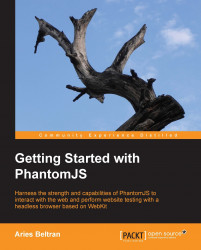It is common for most web developers to display a message using the JavaScript alert message box. These are pop-up messages that are displayed on top of the browser. Since we are running a headless browser, these pop ups will not be seen, but rest assured that they are triggered. We can still capture these events using the webpage onAlert().
var page = require('webpage').create();
page.onAlert = function(msg) {
console.log(msg);
};In the preceding code, we had overridden the onAlert callback after we created an instance of the web page module. The function receives a single parameter, which contains the message intended to be displayed in the pop-up message box. The function process that we provided here will be used by all alert messages—we can consume the message and display it to our console, or we can capture and save it as a list of messages received.