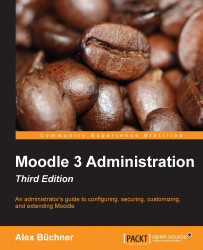As mentioned before, assigning roles to users is done for and in a particular context. The process of the actual role assignment (except for courses) is similar for each context. What is different is the location of each context and the method of its access. The process of assigning roles to users is described first, before outlining how and where to assign them in individual contexts:
Navigate to any Assign roles screen for the required context, for example, Front page settings | Users | Permissions | Assigned roles (I will explain how to find the Assign roles screen for each context later). You will see this:

In the preceding screenshot, you can see that there are currently two teachers assigned (Matthew Bates and Mary Fawcett) and 18 students (only up to 10 names are displayed).
Select the role to which you wish to assign a user by clicking on the role name or, if there are more than 10 assignees, click on the More than 10 link. For example, if you wish to allocate more Student...