Overview of this book
This comprehensive reference guide takes you through each topic in web development and highlights the most popular and important elements of each area.
Starting with HTML, you will learn key elements and attributes and how they relate to each other. Next, you will explore CSS pseudo-classes and pseudo-elements, followed by CSS properties and functions. This will introduce you to many powerful and new selectors. You will then move on to JavaScript. This section will not just introduce functions, but will provide you with an entire reference for the language and paradigms. You will discover more about three of the most popular frameworks today—Bootstrap, which builds on CSS, jQuery which builds on JavaScript, and AngularJS, which also builds on JavaScript. Finally, you will take a walk-through Node.js, which is a server-side framework that allows you to write programs in JavaScript.
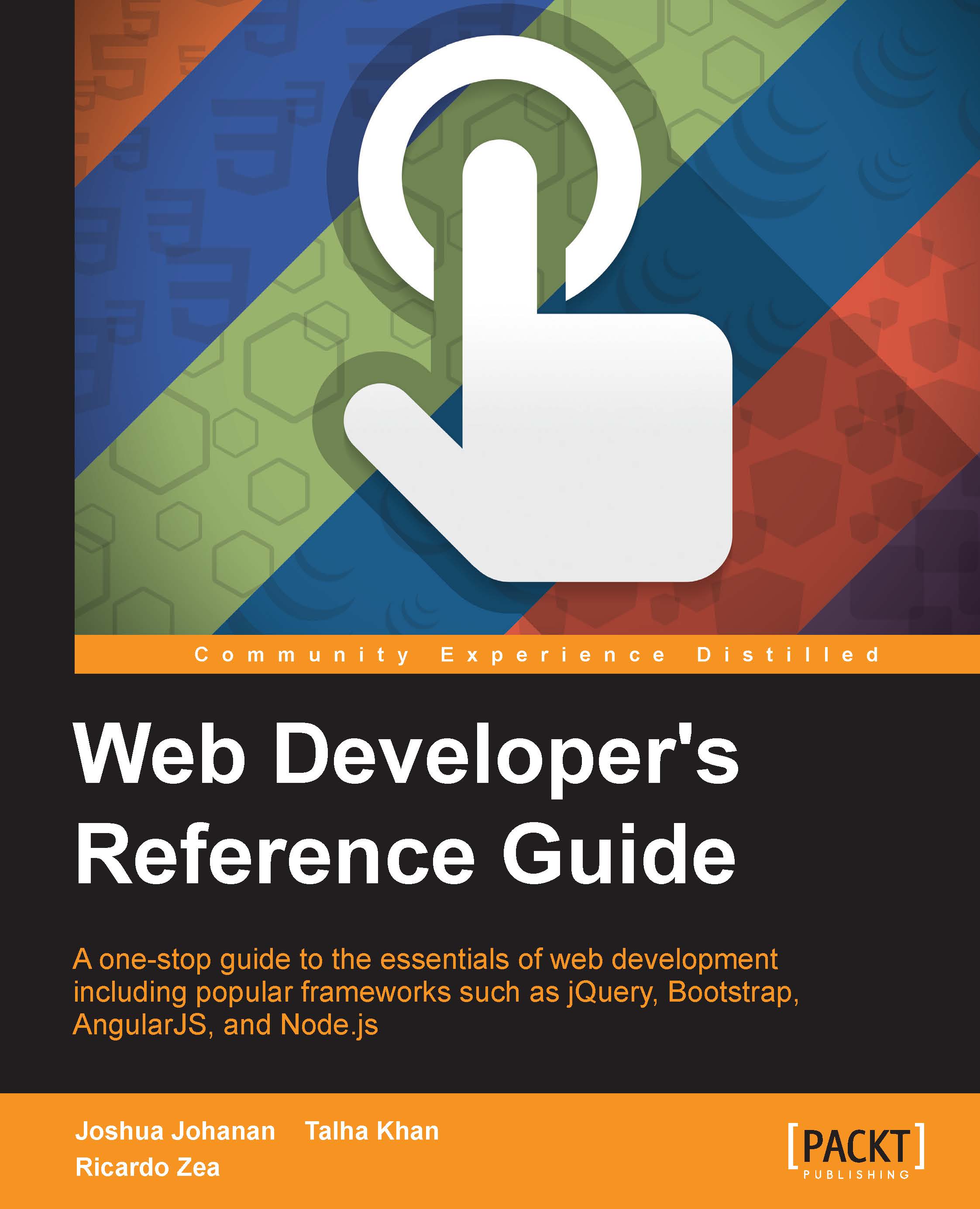
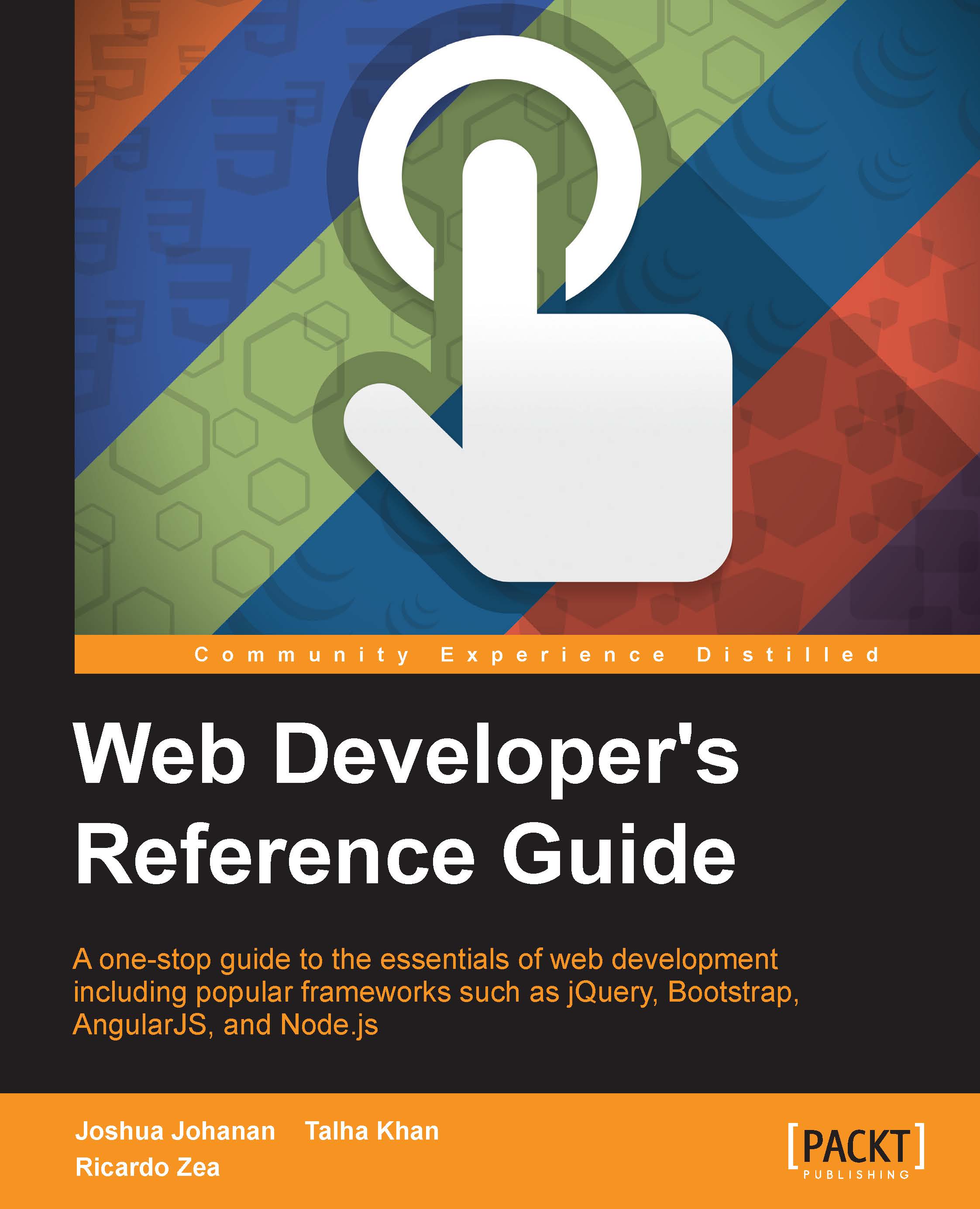
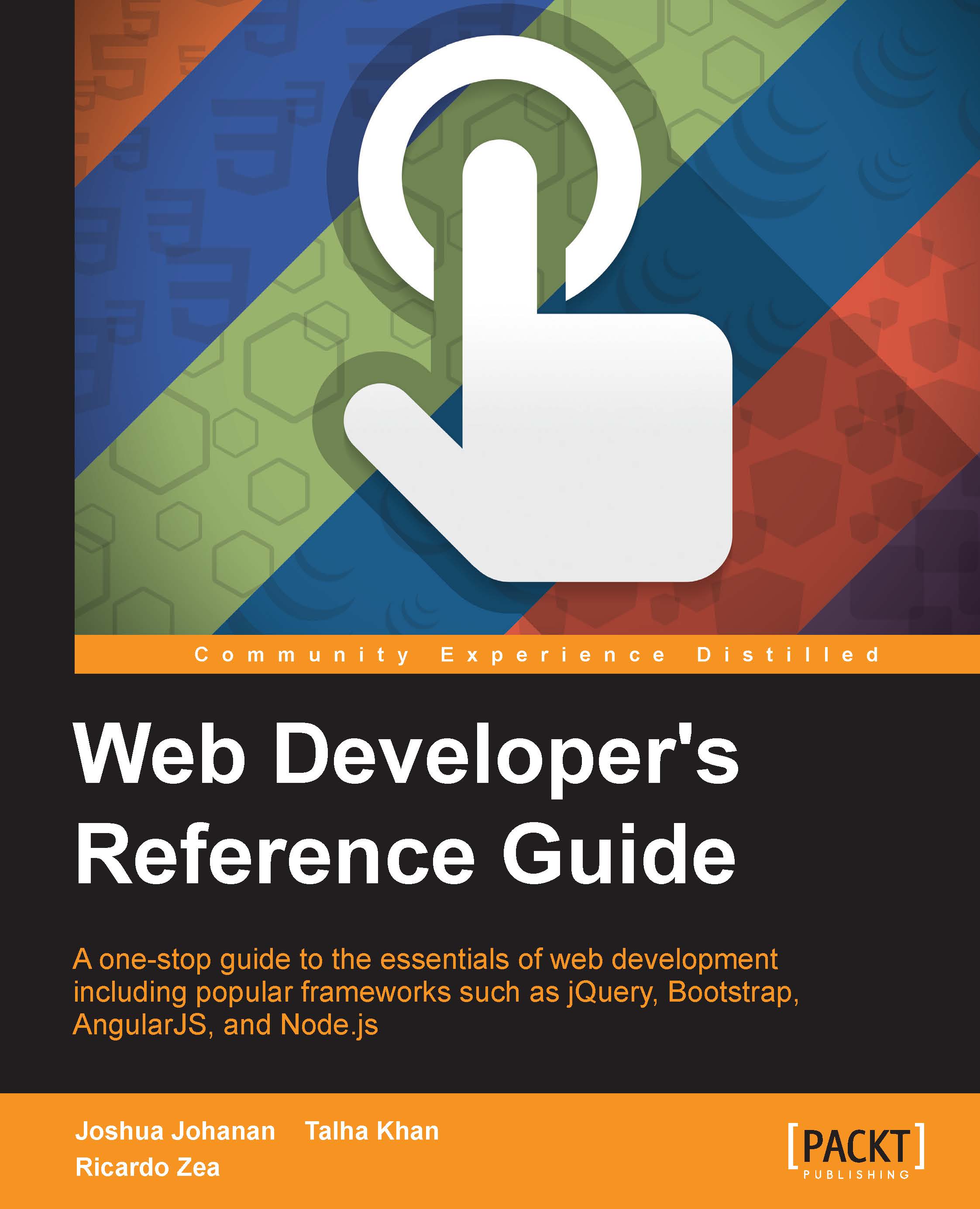
 Free Chapter
Free Chapter
