At the moment, the site we've created will return an error message that states that the requested resource cannot be found, when we run the project. We first need to add a new home controller and associate a view with its default action in order to avoid any errors. To add a new controller, perform the following steps:
Right-click on the
Controllerfolder in the Solution Explorer section and navigate to Add | Controller….In the Add Scaffold dialog, select the MVC 5 Controller - Empty item, as shown in the following screenshot:

When prompted, in the Add Controller dialog, enter
HomeControlleras the new controller name and click on Add.After the controller has been added, right-click inside the empty Index method and select Add View. The method is considered empty if it has only the one
return View()statement in it.In the Add View dialog, leave all the fields at their default values and select the layout page we've added earlier. Click on Add to continue, as shown in the following screenshot:
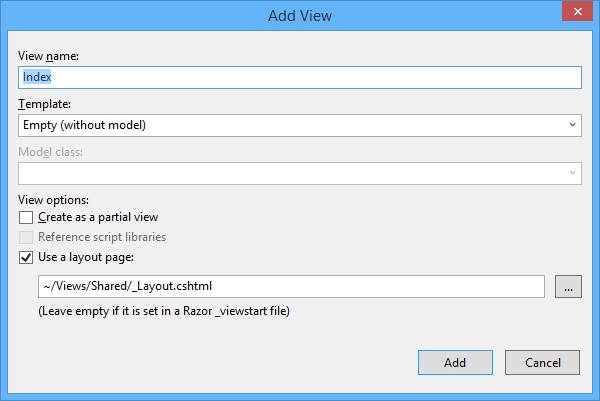
An empty view will be generated and you'll notice the
ViewBag.Titleproperty as well as the layout page to use for this view have been added at the top of the view. Consider the following example:@{ ViewBag.Title = "Index"; Layout = "~/Views/Shared/_Layout.cshtml"; }There will also be a single
<h2>element in the view that you can leave as is. If you run your project, you should see the view displayed with the default Bootstrap styling applied to the<h2>element.



