Chapter 1. Creating Your First 3D Scene with Three.js
Modern browsers are slowly getting more powerful features that can be accessed directly from JavaScript. You can easily add video and audio with the new HTML5 tags and create interactive components through the use of the HTML5 canvas. Together with HTML5, modern browsers also started supporting WebGL. With WebGL, you can directly make use of the processing resources of your graphics card and create high-performance 2D and 3D computer graphics. Programming WebGL directly from JavaScript to create and animate 3D scenes is a very complex and error-prone process. Three.js is a library that makes this a lot easier. The following list shows some of the things that Three.js makes easy:
- Creating simple and complex 3D geometries
- Animating and moving objects through a 3D scene
- Applying textures and materials to your objects
- Making use of different light sources to illuminate the scene
- Loading objects from 3D-modeling software
- Adding advanced postprocessing effects to your 3D scene
- Working with your own custom shaders
- Creating point clouds
With a couple of lines of JavaScript, you can create anything, from simple 3D models to photorealistic real-time scenes, as shown in the following screenshot (see it yourself by opening http://www.vill.ee/eye/ in your browser):
In this chapter, we'll directly dive into Three.js and create a couple of examples that show you how Three.js works, and which you can use to play around with. We won't dive into all the technical details yet; that's something you'll learn in the following chapters. In this chapter, we'll cover the following points:
- Tools required to work with Three.js
- Downloading the source code and examples used in this book
- Creating your first Three.js scene
- Improving the first scene with materials, lights, and animations
- Introducing a couple of helper libraries for statistics and controlling the scene
We'll start this book with a short introduction to Three.js and then quickly move on to the first examples and code samples. Before we get started, let's quickly look at the most important browsers out there and their support for WebGL.
At the time of writing this, WebGL works with the following desktop browsers:
Basically, Three.js runs on any of the modern browsers except older versions of IE. So, if you want to use an older version of IE, you've got to take an additional step. For IE 10 and older, there is the iewebgl plugin, which you can get from https://github.com/iewebgl/iewebgl. This plugin is installed inside IE 10 and older versions and enables WebGL support for those browsers.
It is also possible to run Three.js on mobile devices; the support for WebGL and the performance you'll get will vary, but both are quickly improving:
With WebGL, you can create interactive 3D visualizations that run very well on desktops and on mobile devices.
Tip
In this book, we'll focus mostly on the WebGL-based renderer provided by Three.js. There is, however, also a CSS 3D-based renderer, which provides an easy API to create CSS 3D-based 3D scenes. A big advantage of using a CSS 3D-based approach is that this standard is supported on almost all mobile and desktop browsers and allows you to render HTML elements in a 3D space. We'll show how to use the CSS 3D browser in Chapter 7, Particles, Sprites, and the Point Cloud.
In this first chapter, you'll directly create your first 3D scene and will be able to run this in any of the previously mentioned browsers. We won't introduce too many complex Three.js features yet, but at the end of this chapter, you'll have created the Three.js scene you can see in the following screenshot:
For this first scene, you'll learn about the basics of Three.js and also create your first animation. Before you start your work on this example, in the next couple of sections, we'll first look at the tools you need to easily work with Three.js and how you can download the examples shown in this book.
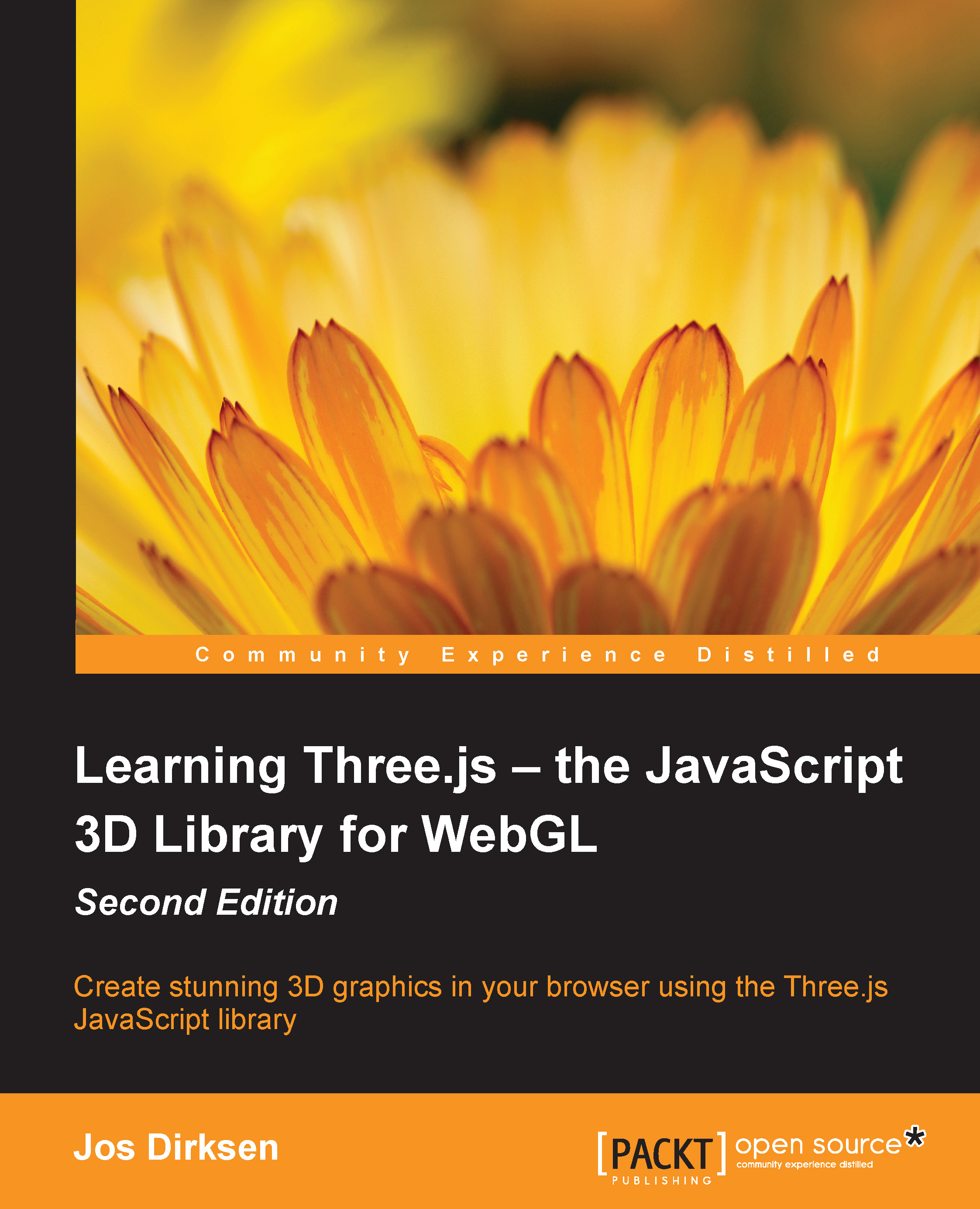
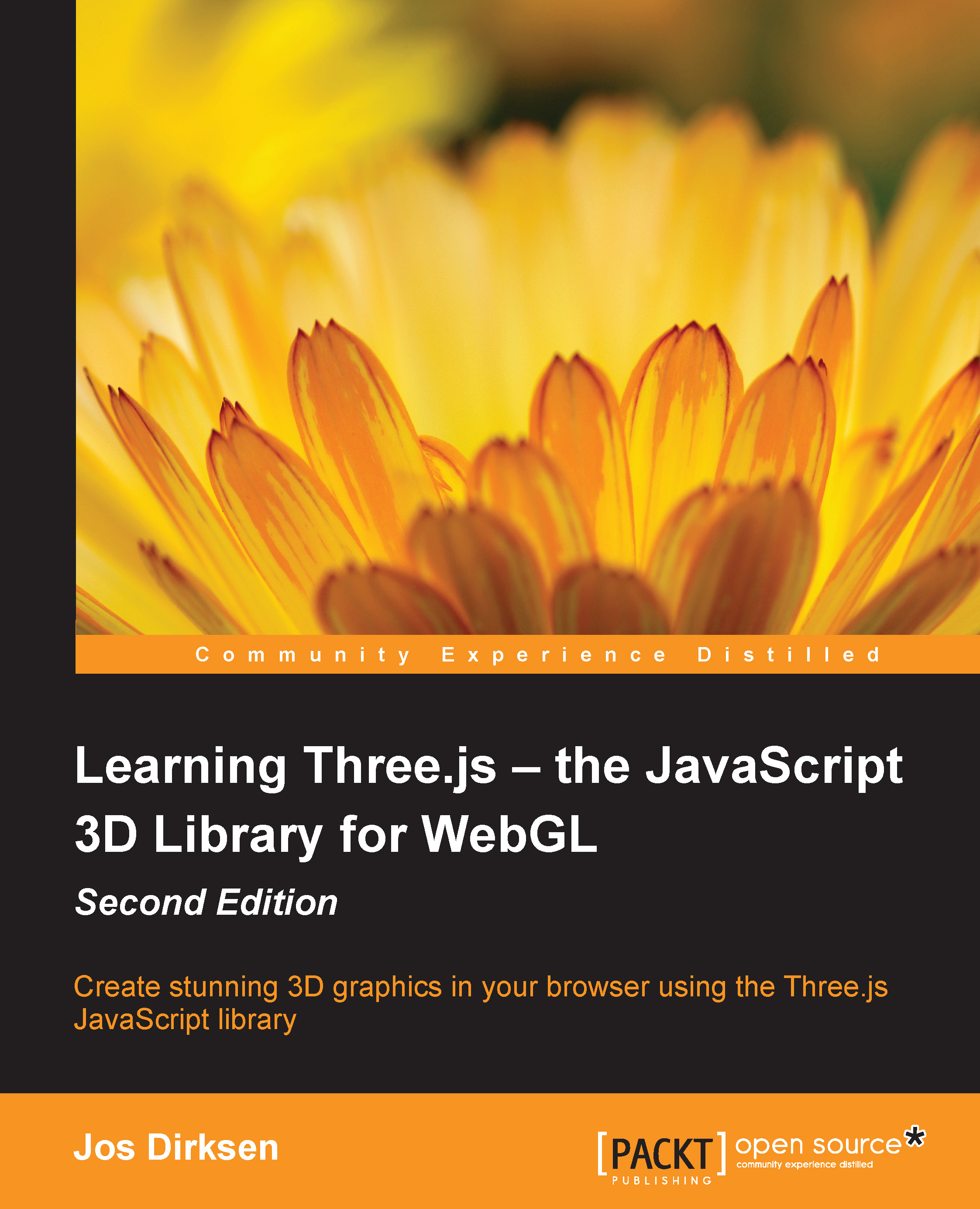
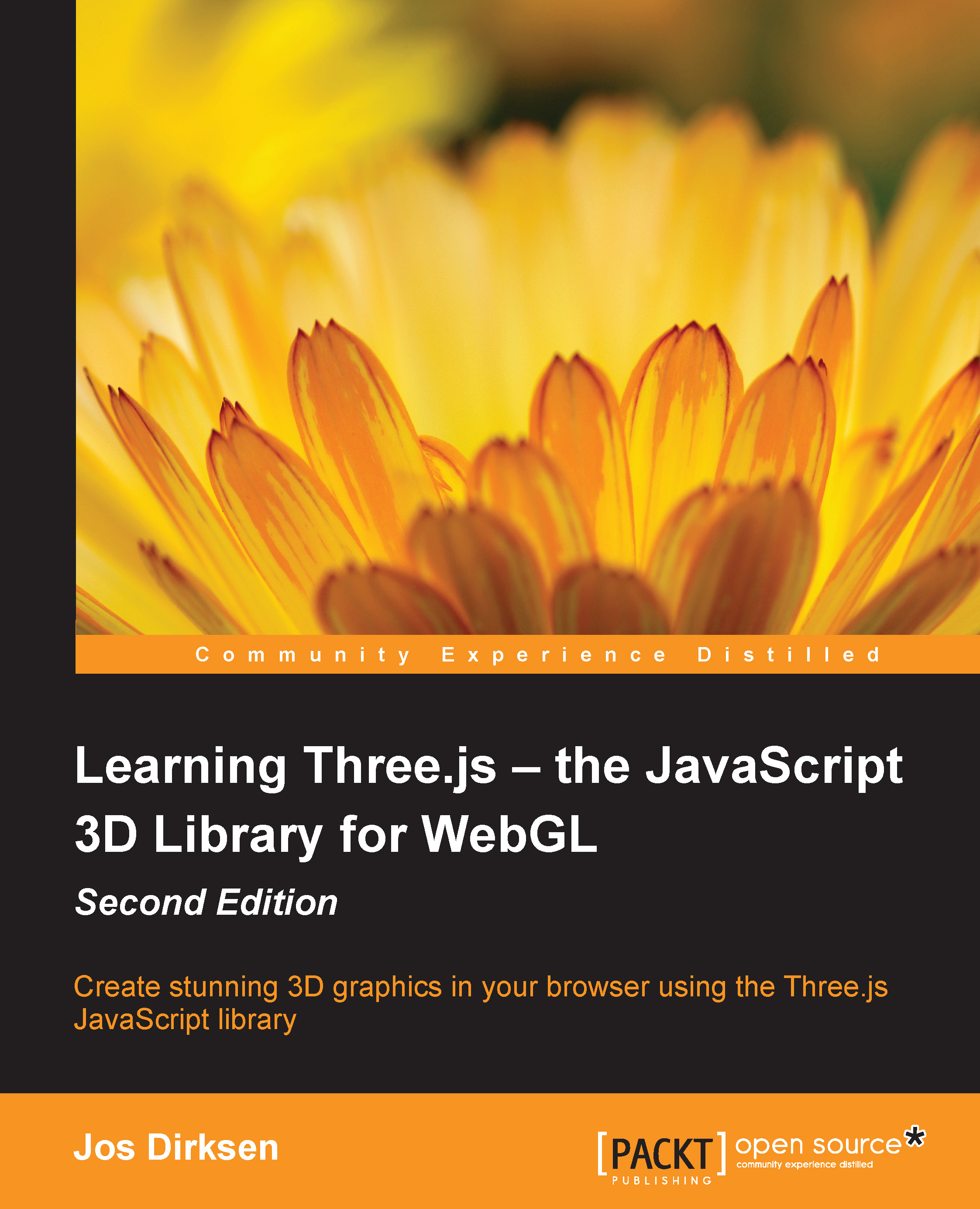
 Free Chapter
Free Chapter



