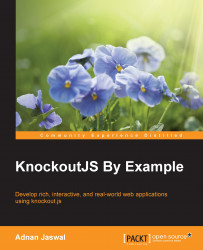The second user story states that the application should provide the ability to the user to view contact details and information about the bank. We have already developed the about and contact details pages as part of the first story. All we have to do now is to add content to the relevant sections.
The requirements for the contact details, specified by the client, are relatively straightforward. We need to display contact details for general enquires and lost or damaged card. We will use the Bootstrap panel to display this information. Open the view and create a div element for the panel to display the contact details for general enquiry. This div element goes in the section we created for the contact page earlier that contained the place holder text. Add the panel heading and body by using the panel-heading and panel-body CSS styles. Add contact details; you can make up the phone numbers and operating hours. Surround the panel with...