-
Book Overview & Buying
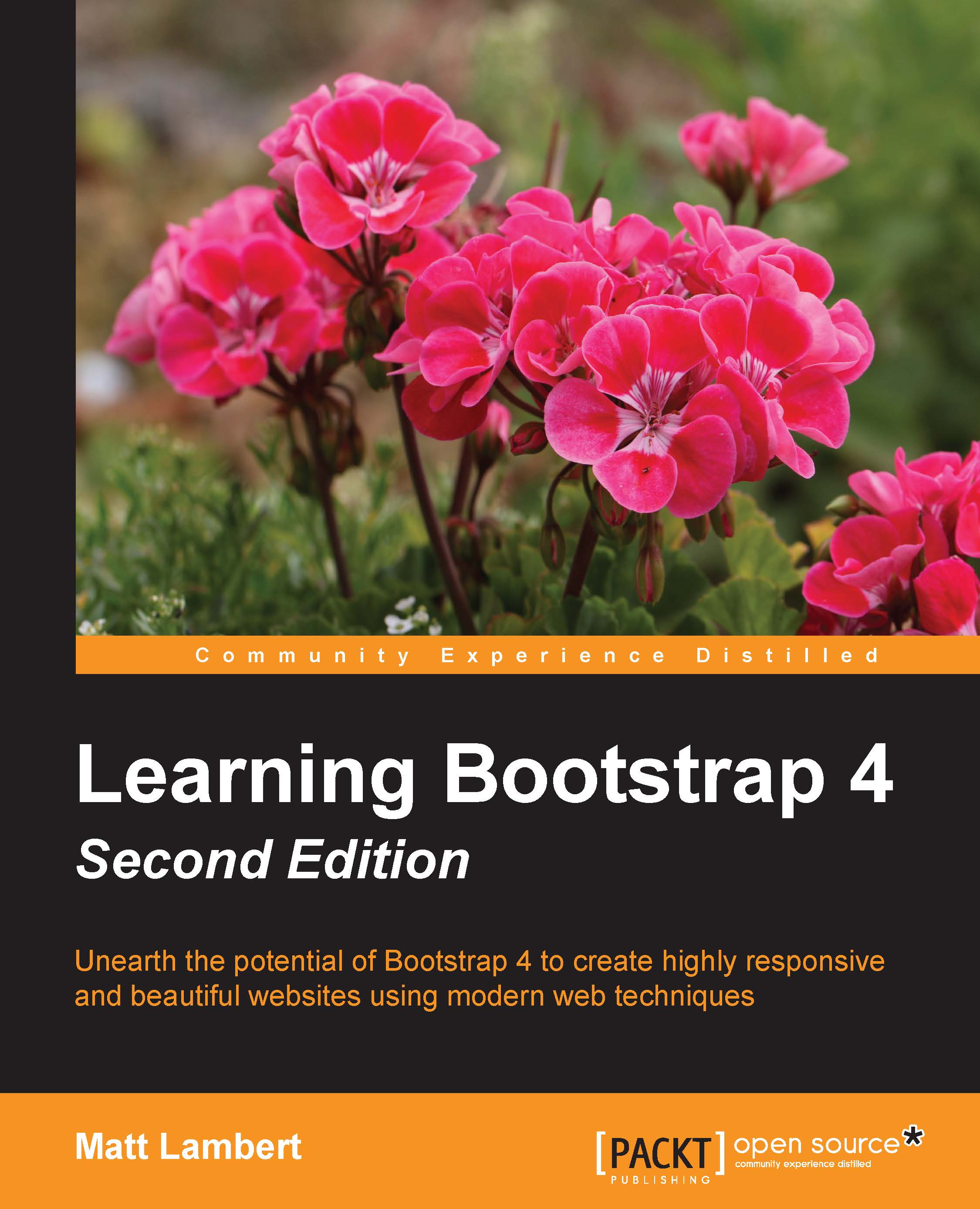
-
Table Of Contents
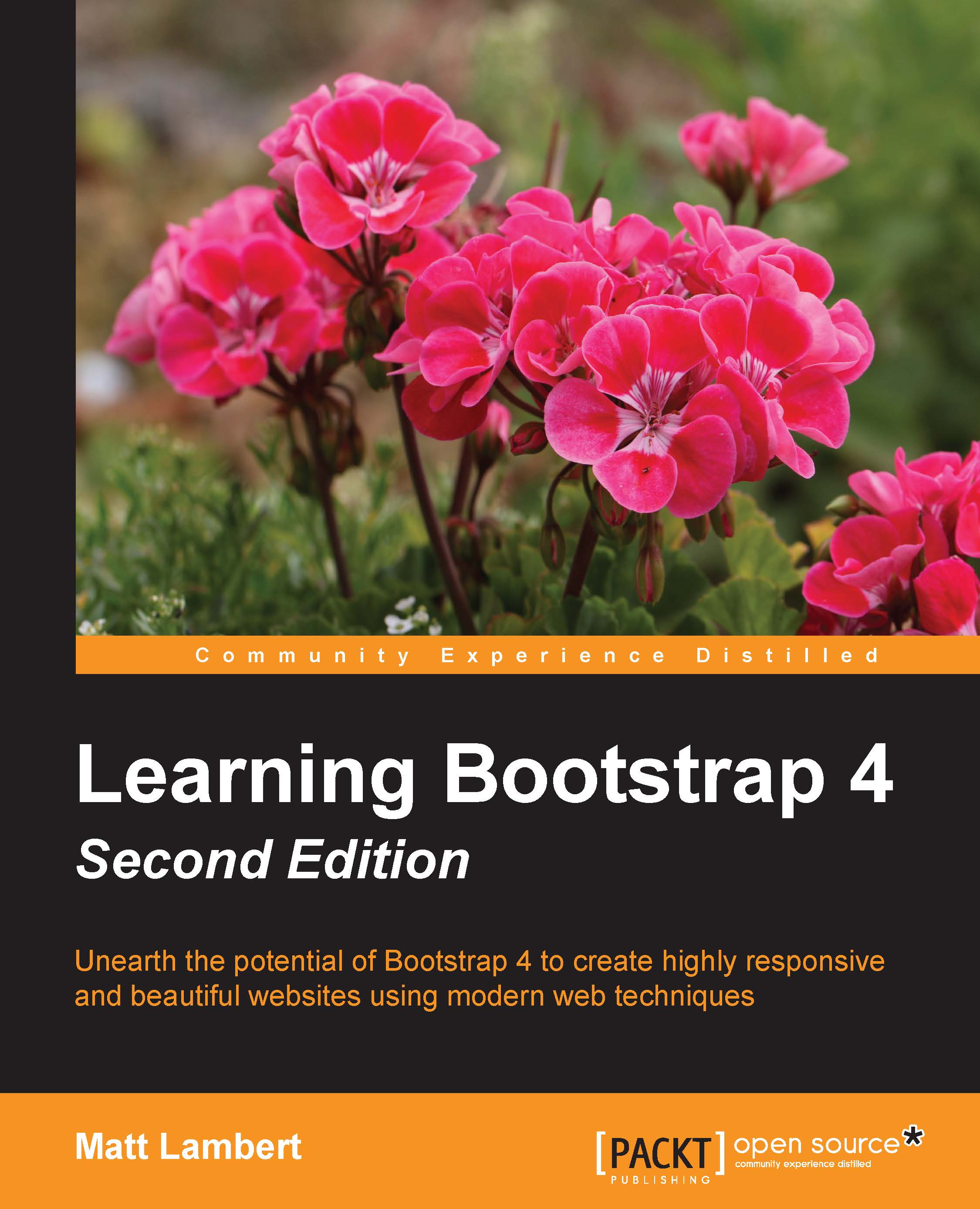
Learning Bootstrap 4 - Second Edition
By :
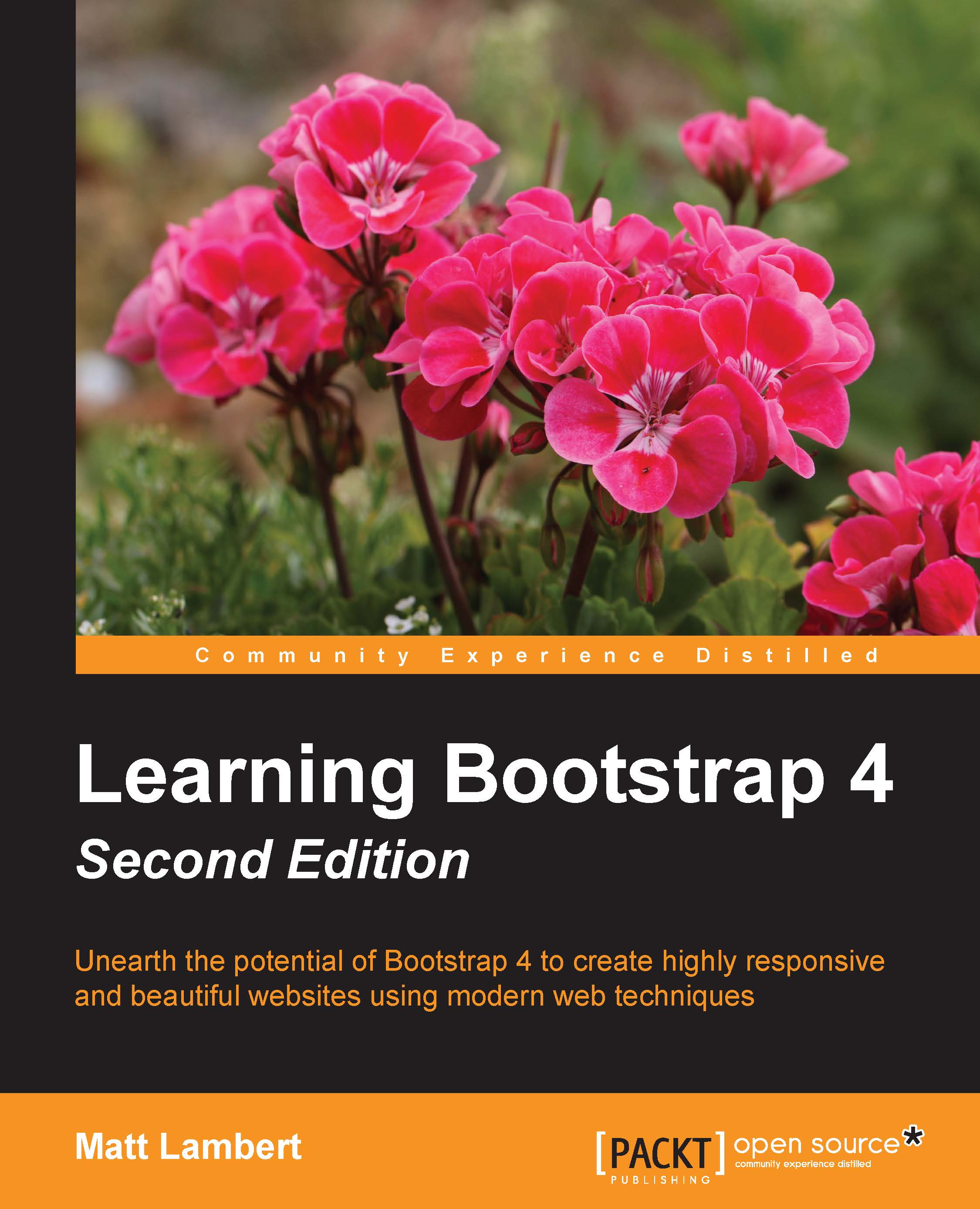
Learning Bootstrap 4
By:
Overview of this book
Bootstrap, the most popular front-end framework built to design elegant, powerful, and responsive interfaces for professional-level web pages has undergone a major overhaul. Bootstrap 4 introduces a wide range of new features that make front-end web design even simpler and exciting.
In this gentle and comprehensive book, we'll teach you everything that you need to know to start building websites with Bootstrap 4 in a practical way. You'll learn about build tools such as Node, Grunt, and many others. You'll also discover the principles of mobile-first design in order to ensure your pages can fit any screen size and meet the responsive requirements. Learn to play with Bootstrap's grid system and base CSS to ensure your designs are robust and that your development process is speedy and efficient. Then, you'll find out how you can extend your current build with some cool JavaScript Plugins, and throw in some Sass to spice things up and customize your themes. This book will make sure you're geared up and ready to build amazingly beautiful and responsive websites in a jiffy.
Table of Contents (10 chapters)
Preface
2. Using Bootstrap Build Tools
3. Jumping into Flexbox
4. Working with Layouts
5. Working with Content
6. Playing with Components
7. Extending Bootstrap with JavaScript Plugins
8. Throwing in Some Sass

