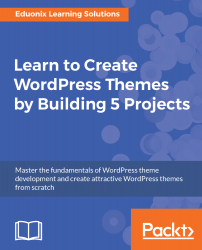Now we'll convert our HTML template into a WordPress theme. I have a fresh install of WordPress here with just the default twentysixteen theme. We will go to the WordPress folder, wp-content and then in the themes folder, we will create a new folder and name it advanced-wp.
Here we will create a style.css file and also an index.php file.
Now let's open the style sheet. Here we will put our declaration first, so that WordPress can see the theme. We will set Theme Name as Advanced WP and enter a value for Author. Next we will add Author URI, a description, and a version:
/*
Theme Name: Advanced WP
Author: Brad Traversy
Author URI: http://eduonix.com
Description: Advanced Wordpress Theme
Version: 1.0
*/
Now we do have a screenshot as well in our project files, so we will add that.
Let's go to C:. Since I'm using AMPPS,...