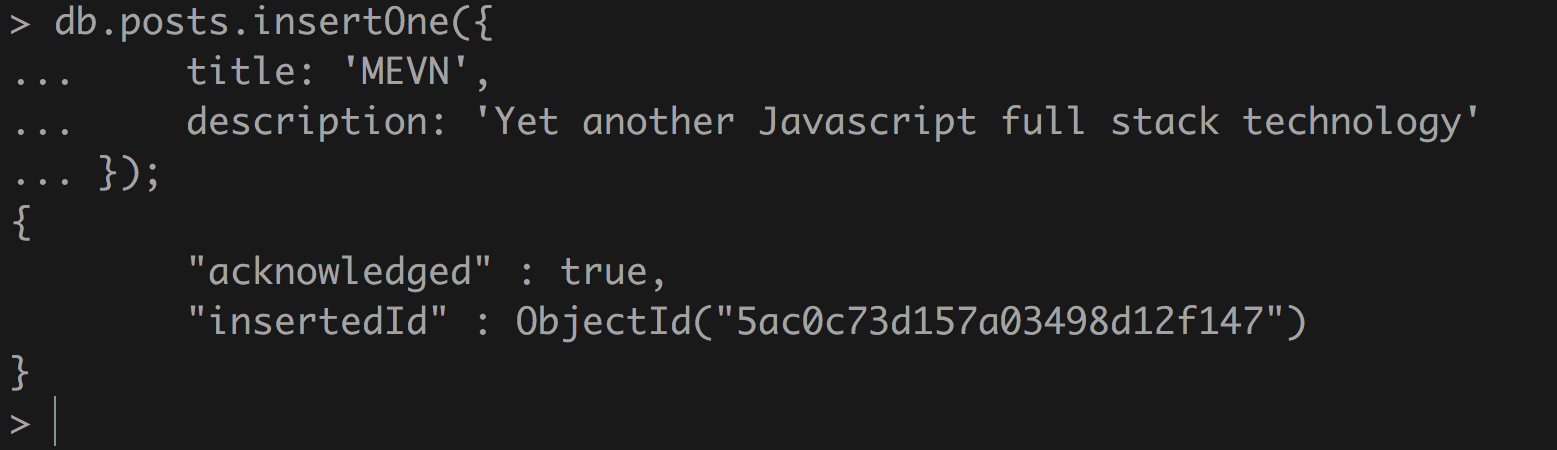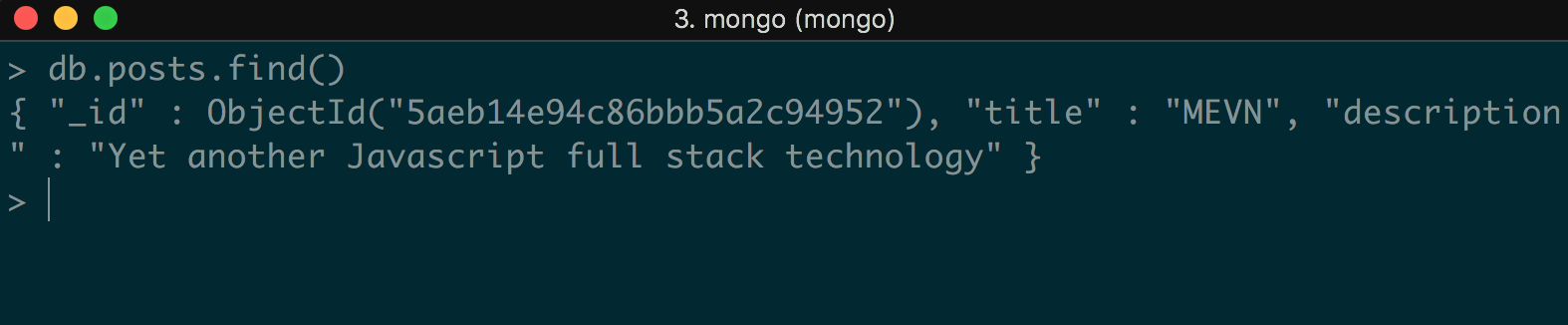MongoDB is the first part of the technology in the MEVN stack. MongoDB is a free and open source document-based database published under a GNU license. It is a NoSQL database, meaning it is a non-relational database. Unlike relational databases, which use tables and rows to represent data, MongoDB uses collections and documents. MongoDB represents the data as a collection of JSON documents. It provides us with the flexibility to add fields in whatever way we want. Each document in a single collection can have a totally different structure. Aside from adding fields, it also provides the flexibility to change the fields from document to document in whatever way we want, something that is a cumbersome task in relational databases.
-
Book Overview & Buying

-
Table Of Contents

Full-Stack Web Development with Vue.js and Node
By :

Full-Stack Web Development with Vue.js and Node
By:
Overview of this book
 Free Chapter
Free Chapter