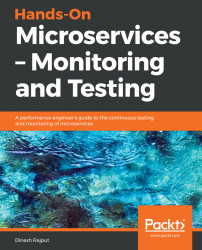This book can be read without a computer or laptop to hand; you need nothing more than the book itself. However, to follow the examples in the book, you need Java 8, which you can download from http://www.oracle.com/technetwork/java/javase/downloads/jdk8-downloads-2133151.html, and you will also need your favorite IDE for the examples. I have used the Spring Tool Suite (STS). Download the latest version of STS from https://spring.io/tools/sts/all according to your OS. Java 8 and STS work on a variety of platforms, including Windows, macOS, and Linux.
To get the most out of this book
Download the example code files
You can download the example code files for this book from your account at www.packt.com. If you purchased this book elsewhere, you can visit www.packt.com/support and register to have the files emailed directly to you.
You can download the code files by following these steps:
- Log in or register at www.packt.com
- Select the SUPPORT tab
- Click on Code Downloads & Errata
- Enter the name of the book in the Search box and follow the onscreen instructions
Once the file is downloaded, please make sure that you unzip or extract the folder using the latest version of:
- WinRAR/7-Zip for Windows
- Zipeg/iZip/UnRarX for Mac
- 7-Zip/PeaZip for Linux
The code bundle for the book is also hosted on GitHub at https://github.com/PacktPublishing/Hands-On-Microservices-Monitoring-and-Testing. In case there's an update to the code, it will be updated on the existing GitHub repository.
We also have other code bundles from our rich catalog of books and videos available at https://github.com/PacktPublishing/. Check them out!
Code in action
Visit the following link to check out videos of the code being run:
http://bit.ly/2Sl3sFJ
Conventions used
There are a number of text conventions used throughout this book.
CodeInText: Indicates code words in text, database table names, folder names, filenames, file extensions, pathnames, dummy URLs, user input, and Twitter handles. Here is an example: "As you can see, the service name is account-service, and it will run on port 1111."
A block of code is set as follows:
<dependency>
<groupId>org.springframework.boot</groupId>
<artifactId>spring-boot-starter-test</artifactId>
<scope>test</scope>
</dependency>
When we wish to draw your attention to a particular part of a code block, the relevant lines or items are set in bold:
@Service
public class AccountServiceImpl implements AccountService {
@Autowired
@LoadBalanced
RestTemplate restTemplate;
@HystrixCommand(fallbackMethod = "defaultAccount")
public Account findAccount(Integer accountId) {
return restTemplate.getForObject("http://ACCOUNT-SERVICE/account/{accountId}", Account.class, accountId);
}
Bold: Indicates a new term, an important word, or words that you see onscreen. For example, words in menus or dialog boxes appear in the text like this. Here is an example: "As you can see in the preceding screenshot, this is done by right-clicking on Test Plan and then selecting Add | Threads (Users) | Thread Group."