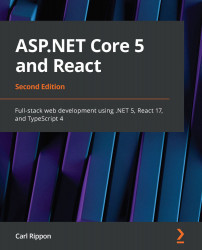Publishing the React frontend to Azure
In this section, we are going to deploy our React frontend to Azure, to both staging and production environments.
Publishing to production
Let's carry out the following steps to publish our frontend to a production environment:
- We'll start by provisioning an Azure app service. So, let's go to the Azure portal in a browser and go to the App Services area, and click the Add option.
- Complete the form that opens by choosing the existing resource group, choosing an app name, and selecting
.NET 5as the runtime stack andWindowsas the operating system. Note that the app name we choose needs to be reflected in theFrontendsetting in theappsettings.Production.jsonfile in our backend project. Click the Review + create button and then the Create button to create the app service. - Let's move to Visual Studio Code now and create a production build by running the following command in the Terminal:
> npm run build...