-
Book Overview & Buying
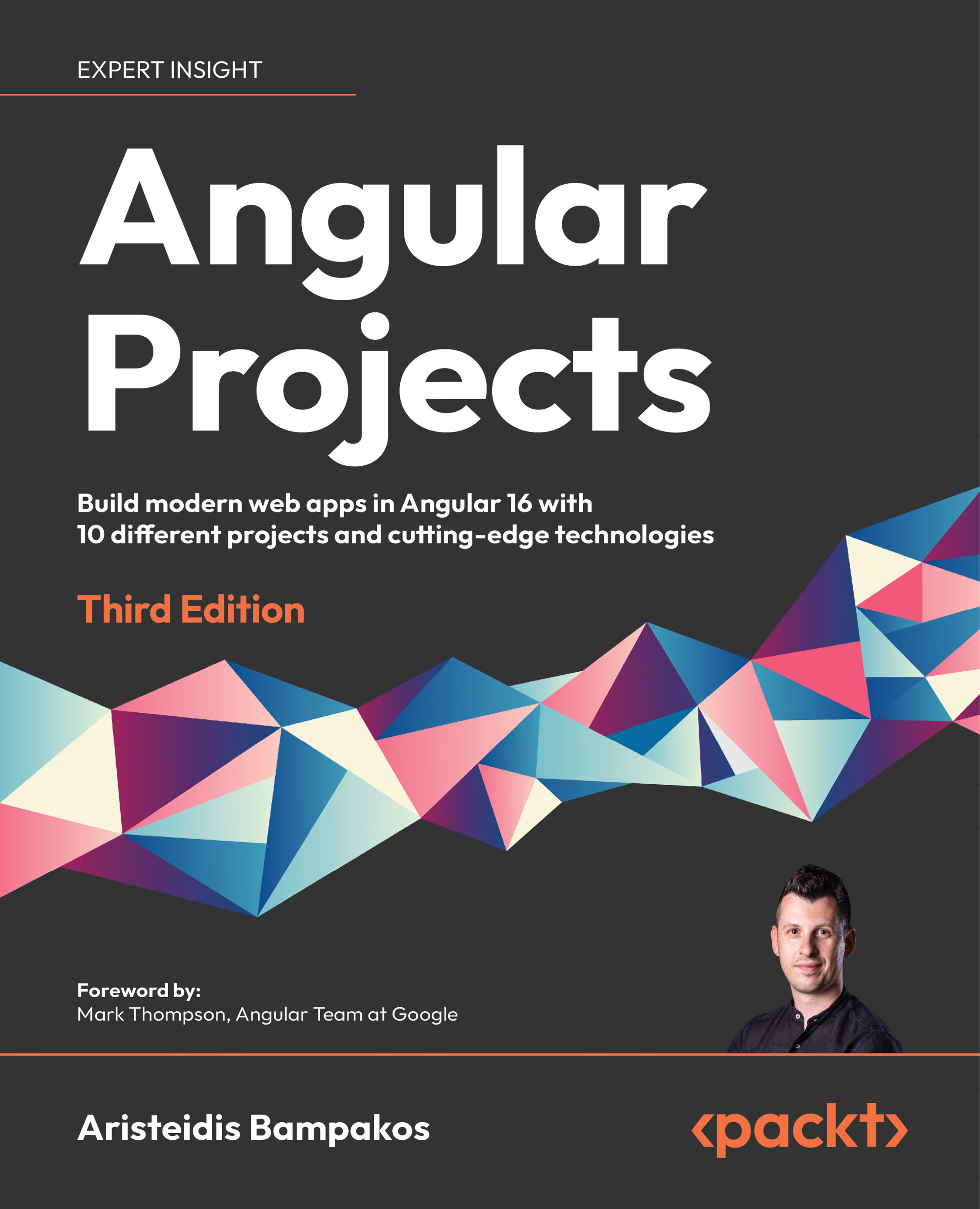
-
Table Of Contents
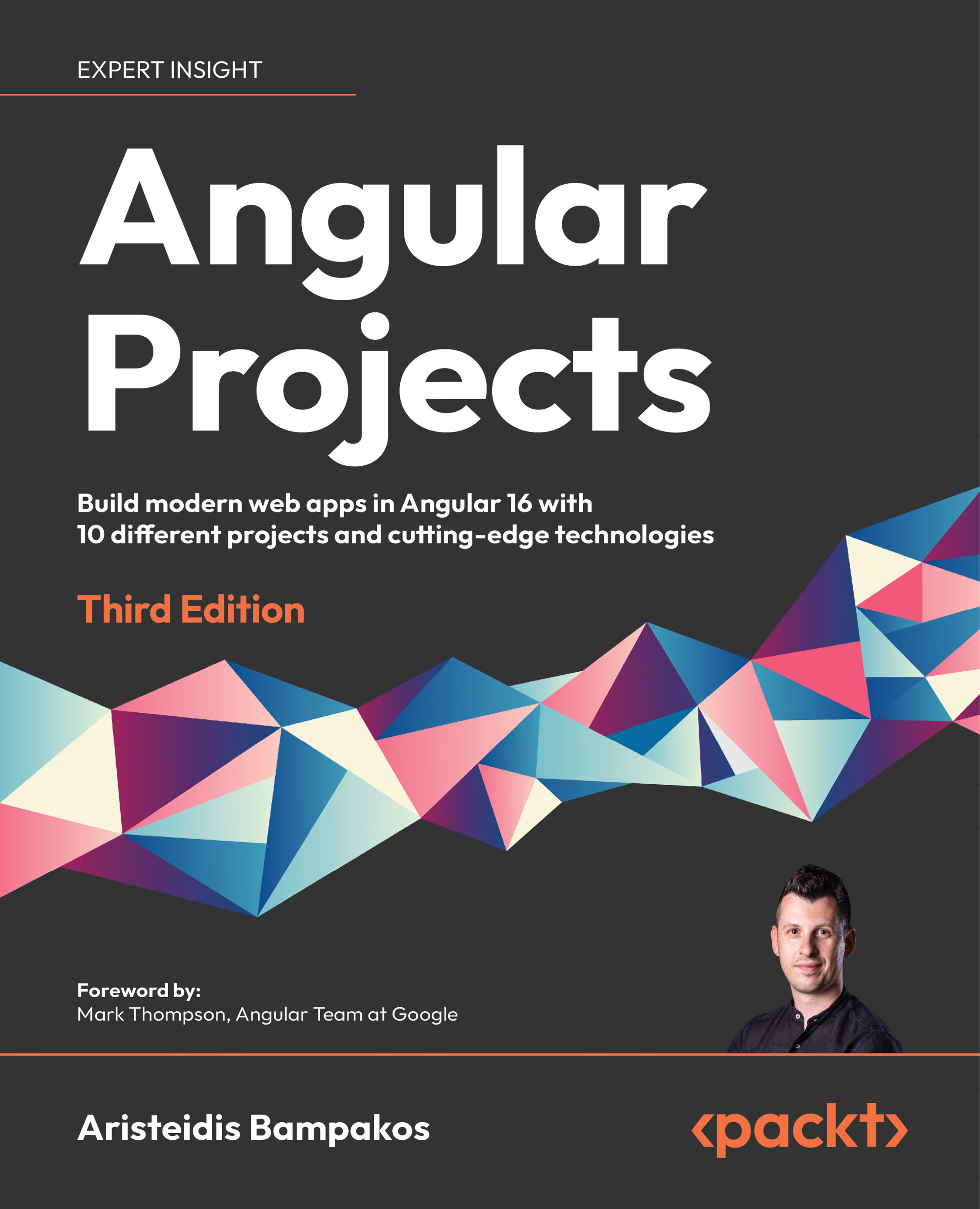
Angular Projects - Third Edition
By :
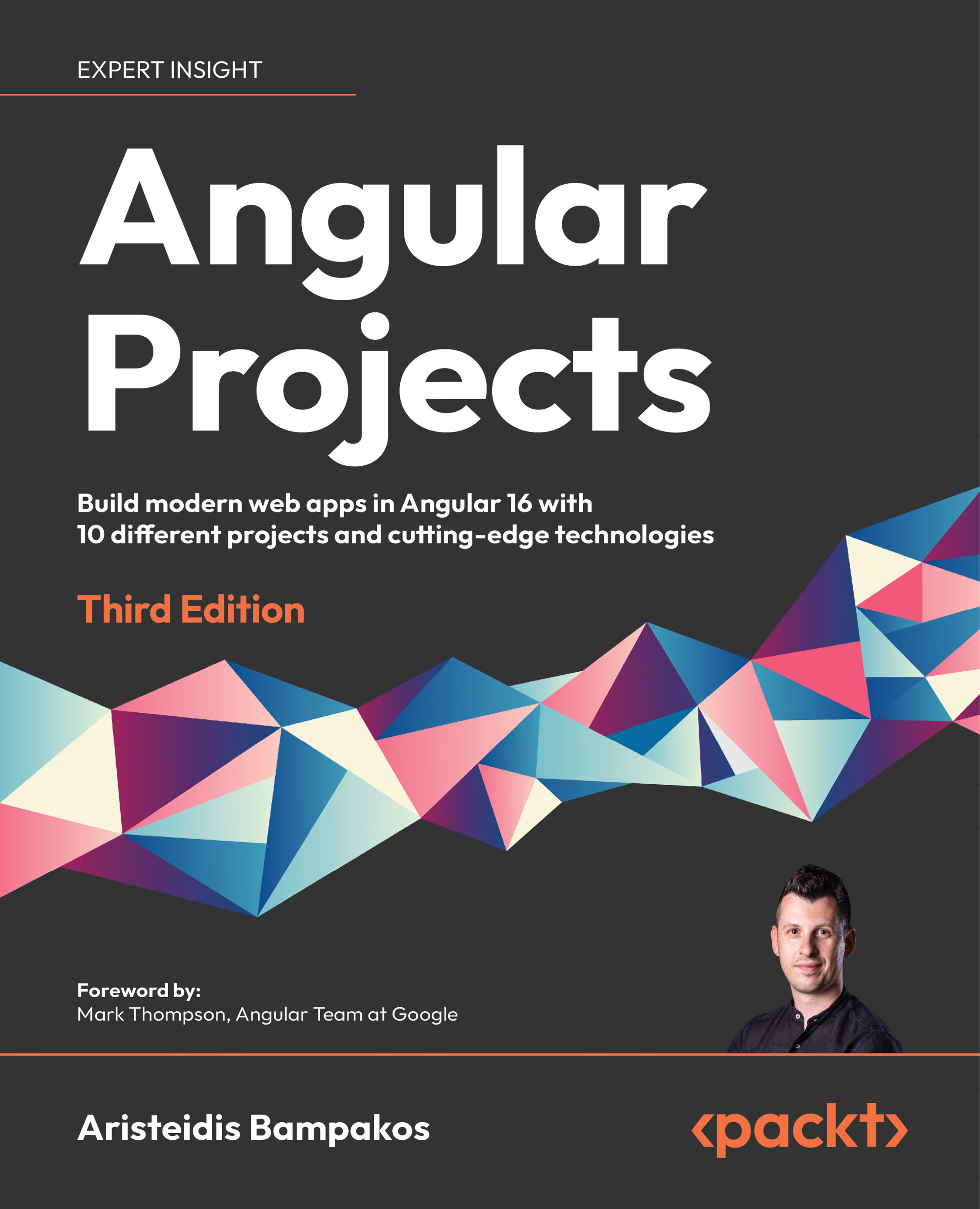
Angular Projects
By:
Overview of this book
Angular Projects isn't like other books on Angular – this is a project-based guide that helps budding Angular developers get hands-on experience while developing cutting-edge applications.
In this updated third edition, you’ll master the essential features of the framework by creating ten different real-world web applications. Each application will demonstrate how to integrate Angular with a different library and tool, giving you a 360-degree view of what the Angular ecosystem makes possible.
Updated to the newest version of Angular, the book has been revamped to keep up with the latest technologies. You’ll work on a PWA weather application, a mobile photo geotagging application, a component UI library, and other exciting projects. In doing so, you’ll implement popular technologies such as Angular Router, Scully, Electron, Angular service workers, Jamstack, NgRx, and more.
By the end of this book, you will have the skills you need to build Angular apps using a variety of different technologies according to your or your client’s needs.
Table of Contents (13 chapters)
Preface
Creating Your First Web Application in Angular
 Free Chapter
Free Chapter
Building an SPA Application with Scully and Angular Router
Building an Issue Tracking System Using Reactive Forms
Building a PWA Weather Application Using Angular Service Worker
Building a WYSIWYG Editor for the Desktop Using Electron
Building a Mobile Photo Geotagging Application Using Capacitor and 3D Maps
Building an SSR Application for a GitHub Portfolio Using Angular
Building an Enterprise Portal Using Nx Monorepo Tools and NgRx
Building a Component UI Library Using Angular CLI and Angular CDK
Customizing Angular CLI Commands Using Schematics
Other Books You May Enjoy
Index
