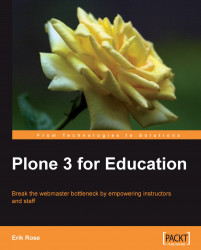The course-wide News folder behaves similarly to the Exams folder, the main difference being that its contents should not appear on calendars. This folder is a fine place for non-date-sensitive announcements such as "The grading curve has been adjusted" or "Found: one blue vinyl purse".
To set up the News folder, follow a similar recipe as for the Exams folder:
1. Add a collection to the News folder. Call it "News."
2. On the Criteria tab, add a Location criterion, and choose Criteria type → Location in site relative to the current location.
3. Set Relative path to "../.." (without the quotation marks). This makes the collection start its search at the root of the course.
4. Turn Search Sub-Folders on so the collection will return all the news items in the entire course, not just at its top level.
5. Click the first Save button on the page (not the second).
6. On the collection's View tab, choose Display → Summary view to hide the authorship information.
7. Return to the News folder, and use the Display menu to set your new collection as the default view.
The main attraction on the front page will be a list of assignment due dates, but announcements are in second place. Since Plone cannot include two collections in the main content area without custom templating and our goal is to perform this task entirely code-free, we list the news in a portlet.
The News portlet that ships with Plone searches the entire site, which makes it not ideal when storing multiple courses per site. Fortunately, it's straightforward to make a Collection portlet do the same job with a tighter scope. In fact, we can re-use the collection we defined above:
1. Navigate to the folder that represents your course, and click Manage portlets.
2. Choose Add portlet... → Collection portlet.
3. Set the Portlet header to "News for this Course," which makes its scope clear.
4. Set the Target collection to the News collection within the course's News folder.
5. Set Limit to about 5, depending on the course's expected rate of news flow.
6. Turn on Show dates to add a little context to each item.