When it comes to adding new themes to your site, there's more than one way to go about it and the method that you chose will depend upon the theme that you want to use.
In WordPress, it's possible to install a theme from the WordPress Free Themes Directory, located at http://wordpress.org/extend/themes/, with just a few clicks. To do this, click on Appearance | Themes. At the top of the screen, you will see two tabs that are labeled Manage Themes and Install Themes. You're currently on the Manage Themes screen, so click on Install Themes.
On this page, you can search for themes by keyword, author, or tag. You can also click the Featured, Newest, and Recently Updated links to browse though the themes found on those screens.
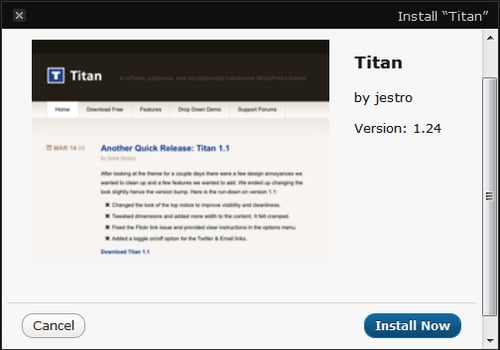
When you've found a theme that you would like to use on your site, click its Install link. Clicking that link will cause a pop-up window to appear that contains Cancel and Install Now buttons. Click Install Now. After clicking that button, WordPress will install your chosen theme. Once the installation process is complete, all that's left for you to do is click Activate.
If you want to use a premium theme or a free theme that hasn't been added to the WordPress Free Themes Directory, then you will have to upload it so that it can be installed by WordPress. This may sound like a daunting task, but it's really quite simple.
Once again, you will need to navigate to Appearance | Themes and then click on the Install Themes tab. This time, however, click the Upload link located just above the search box. Now, browse your computer to locate the ZIP file that contains your theme. Once you locate the file, select it and then click Install Now. WordPress will, once again, attempt to install your theme. After WordPress has successfully installed your theme, click Activate.
Note
If the theme that you would like to install isn't in a ZIP file, then you need to upload it to the wp-content/themes directory on your server using either an FTP program or the file manager provided by your web host. After the theme has been uploaded, visit the Appearance | Themes screen to activate your theme.



