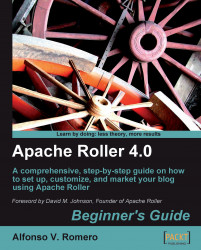Now that you have everything installed and are waiting for your commands, let's start the testing process.
First, let's check that your Tomcat server is up and running. Select Start | All Programs | Apache Tomcat 6.0 | Configure Tomcat to open the Apache Tomcat 6 Properties dialog box. Click on the General tab and make sure the Startup type option is on Automatic. Also, check the Service Status option to see if it says Started. If it says Stopped, click on the Start button and wait until Tomcat starts, then click on the OK button to close the dialog:

Open your web browser and go to
http://localhost:8080/roller. You should see the following screen:
This screen indicates that Roller can connect to the JDBC driver you configured before, and so the installation can proceed. Click on the Yes - create tables now button to continue.
Wait until the Tables created successfully page appears, as shown in the following screenshot:

Click on the here link to complete the installation...