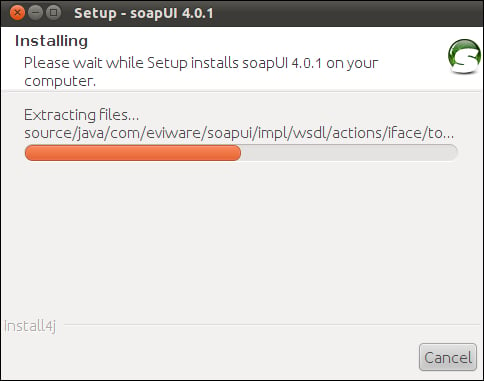Overview of this book
Quality is a key to success of service-oriented projects. Utilization of proper tools is important to the outcome of web service testing methodology. Being the leading open source web services testing tool, soapUI helps to build robust and flexible automated tests in a productive manner.
"Web Services Testing with soapUI" guides you on adopting best web service testing mechanisms with the industry leading open source testing tool, soapUI. You will learn to use soapUI effectively in testing service-oriented solutions focusing on testing functional as well as non-functional characteristics of web services. SoapUI is capable of testing JDBC data sources, web applications, RESTful services and web services exposed over transports such as JMS. The book discusses all these features and much more, in detail, through practical and clear examples.
This book is focused on learning soapUI in order to test web services in an effective manner. It starts with a general introduction to service-oriented architecture (SOA) followed by testing aspects of service-oriented solutions. This book aims to give readers a comprehensive overview of usage of soapUI in SOA and web services testing projects.
Starting with an overview of SOA and web services testing, you will quickly get your hands dirty with a sample project which makes use of open source web service engine, Apache Axis2. All demonstrations and hands-on exercises are based on this sample project. The tests in a soapUI project are organized into TestSuites, TestCases and TestSteps. You will also learn how soapUI can be used for both functional and non-functional testing. The book then teaches how by using groovy scripting and integrating with Junit and maven, soapUI can easily be used in automated web services testing.
By the end, you'llhave learned to test functional and non-functional aspects of web services and automate by integrating into continuous build systems using soapUI.
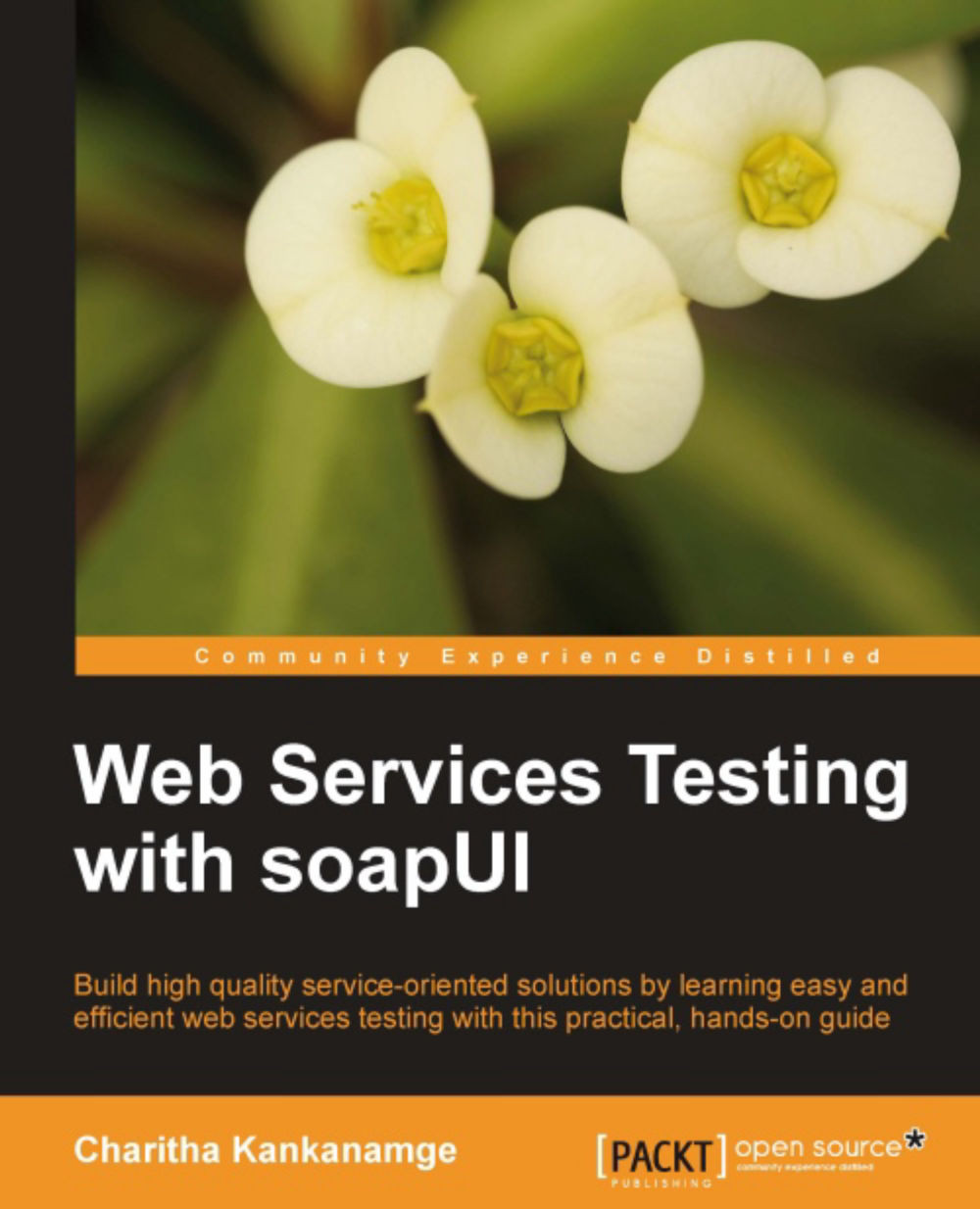
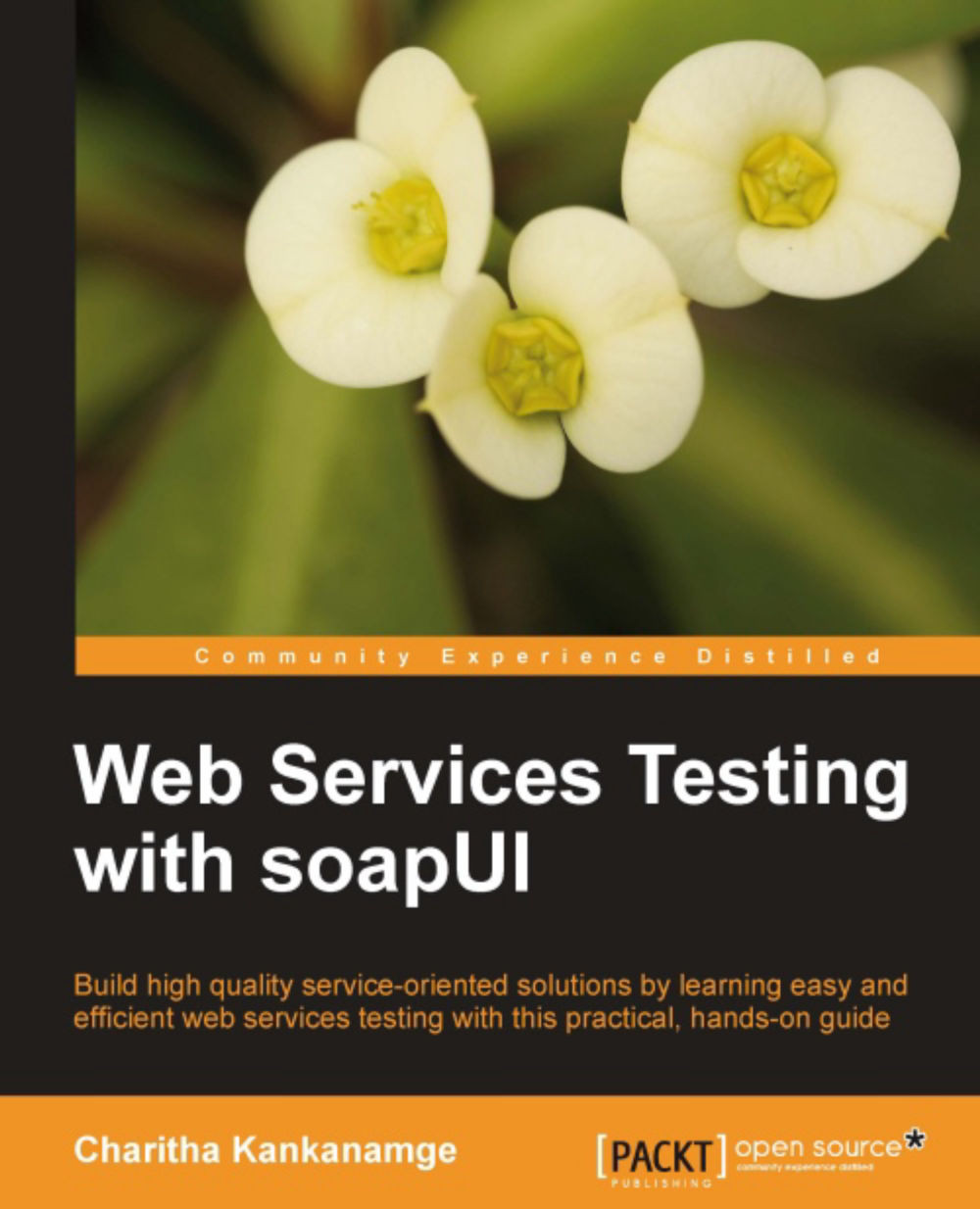
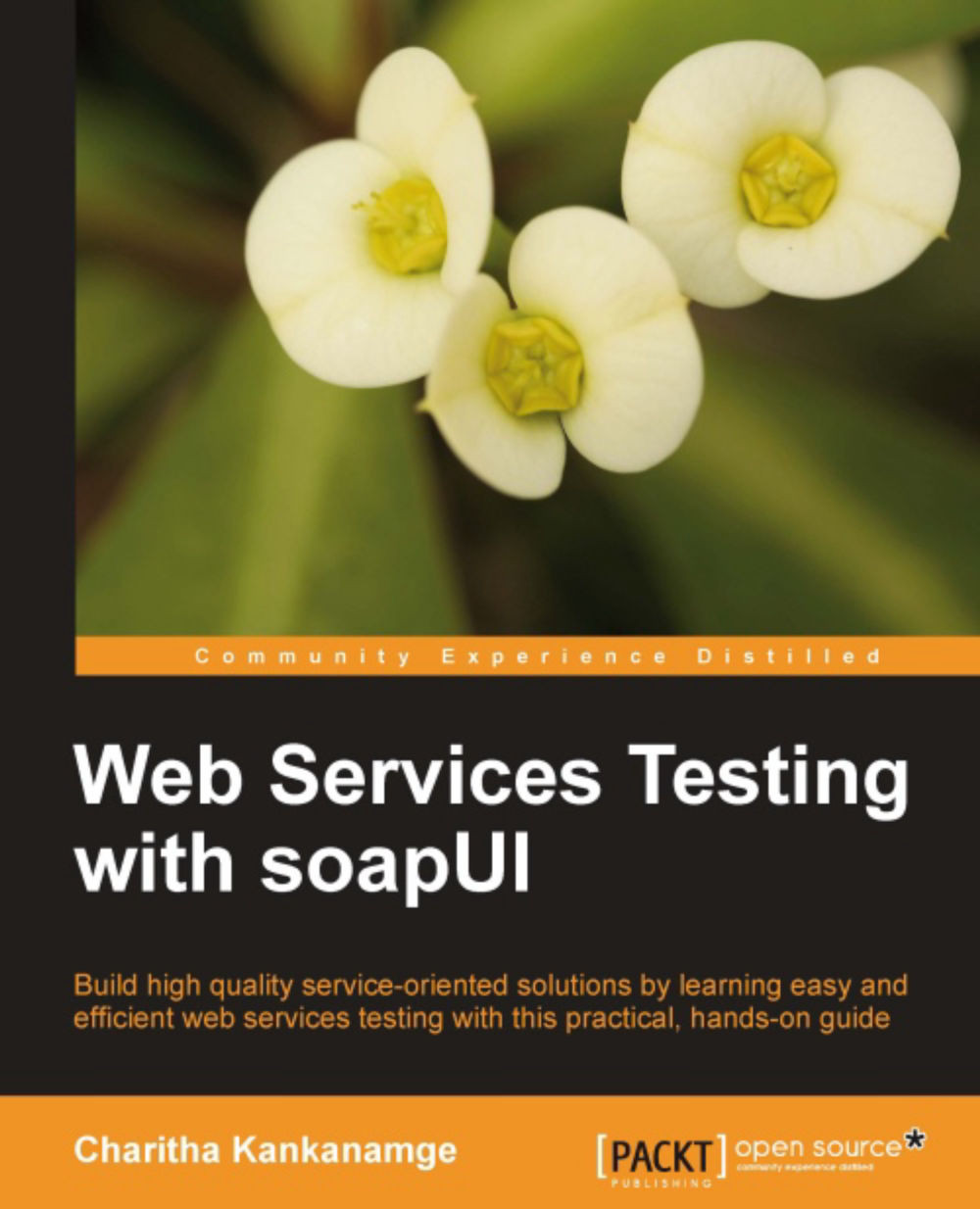
 Free Chapter
Free Chapter