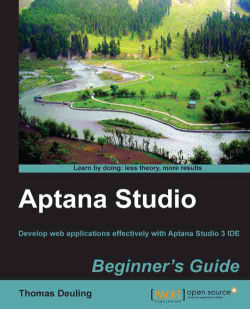In order to save your perspective, just use the following steps:
Navigate to Window | Save Perspective As... and select the perspective to be saved.
If you want to save an existing perspective, confirm the saving action by clicking on Yes.

Now, all the changes in your personalized perspective are saved. If you're now moving some views or changing something else, after performing a reset your perspective will look and behave like the saved one.
But there is more. If you navigate to Window | Preferences and within the tree go to General | Perspectives, you can configure more perspective behaviors.
As an example, you can decide whether new perspectives will open in the same window or in a new one, and so on. We will let this setting be unchanged and take a look at the other possibilities in this window.