Select the Preferences entry under the General entry in the window and click on Next.

Select the preferences that should be exported. We want to export all the settings, therefore we'll select the Export all checkbox.
The filename must end with the suffix
.epf(eclipse preferences file) so that it's possible to select the file and import the preferences back later.
Click on the Finish button to complete the export.
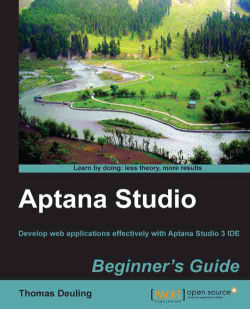
Aptana Studio Beginner's Guide
By :
Aptana Studio Beginner's Guide
By:
Overview of this book
<p>Aptana Studio 3 is a powerful web development IDE based on the Eclipse platform and provides many innovative technologies and features for developing effective, modern hi-standard web-applications. Aptana has been around since 2008 and it provides language support for HTML, CSS, JavaScript, Ruby, Rails, PHP, Python, and many others by using plugins.<br /><br />"Aptana Studio Beginner's Guide" is packed with the author’s experience of several years developing with Aptana Studio. It's not just a powerful guide, it's a practical, hands-on introduction to Aptana Studio as a whole. If you want to harness Aptana Studio to enhance your web-development productivity, then read this book.<br /><br />You will start by setting up your own installation of Aptana Studio, and will be guided step-by-step through the various stages of developing with Aptana Studio.<br /><br />You will learn how to manage all your work in workspaces and projects, and how you can optimize your projects depending on the nature of the project.<br /><br />In addition, you will be taught how to work on remote servers or manage your source code with Git and SVN.<br /><br />Finally, you will have a fully configured IDE and be equipped with the knowledge about how to work and manage large web-projects.</p>
Table of Contents (20 chapters)
Aptana Studio Beginner's Guide
Credits
About the Author
About the Reviewers
www.PacktPub.com
Preface
Pop Quiz Answers
 Free Chapter
Free Chapter
Getting Started
Basics and How to Use Perspectives and Views
Working with Workspaces and Projects
Debugging JavaScript
Code Documentation and Content Assist
Inspecting Code with Firebug
Using JavaScript Libraries
Remotely Working with FTP
Collaborative Work with SVN and Git
PHP Projects
Optimizing Work and Increasing Collaboration
Troubleshooting
Index
Customer Reviews

