This recipe explains how to debug the rule configurations using the user interface.
Go to Configuration | Workflow | Rules | Settings.
Set Show debug information to Always.
Save the form.

Rules provides a very useful debugging system. This allows us to follow all the steps of a rule configuration as it's being executed. The following screenshot will show you if the Conditions evaluate and how long each step takes:
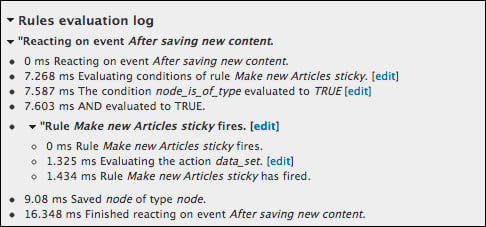
This is useful when our rule configuration doesn't work the way we want it to. It's always advised to use the debugger to see if the Conditions we used to evaluate the way we want them to. It's also useful that we're able to see how long each step takes. In this case, 16 ms is not a huge overhead when creating a node. However, if our rule configuration is set to fire Actions on each page load, it might lead to problems and it's advised to refactor that particular configuration.
Despite there being user permissions related to the display of debugging information, it's advised that on production sites we don't display debug information on the UI. Instead, we make Rules write the logs into the log file by setting the value Log debug information to the system log on the Settings page, as shown in the following screenshot:

The following recipes describe some more advanced features of the Rules framework, including the usage of PHP in Conditions and Actions and explains how to use Rules together with other modules, such as Flag, Views Bulk Operations, and Rules Bonus Pack.



