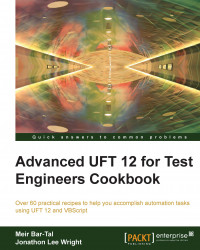Sometimes, data that is collected during a run session might be needed for later use. For example, suppose that Application Under Test (AUT) is a mobile operator management system. We could begin by executing a customer creation process, during which a customer ID is assigned automatically by the system. We then proceed with the other operations, such as selecting a phone number, an IMEI, credit card details, and so on. Later, we may wish to retrieve the customer records and update some personal data such as the mailing address. For this purpose, we will keep the customer ID in the global datasheet, so that any action that is executed, which can be referenced later (for example, one that performs a customer search), will have access to the data.
Tip
Data stored in the global datasheet is effective only until the test stops. To see how to save data persistently for later run sessions, please refer to the Exporting a DataTable and Importing an Excel file to a test recipes.
Proceed with the following steps:
From the File menu, select New | Test or use the Ctrl + N shortcut. When the new test dialog opens, choose GUI Test and click on the Create button.
We will save the value of a DataTable parameter,
CustomerID, to the global sheet with the following code written in the code editor insideAction1:Dim CustomerID DataTable.GlobalSheet.AddParameter "CustomerID", "990011234" CustomerID = DataTable("CustomerID") Print Environment("ActionName") & ": " & CustomerIDTo retrieve the value from another action, we will now create a new action datasheet. In the code editor, right-click on the next empty line and select Action | Call to New Action, as shown in the following screenshot:

The following dialog will open:

Leave all the fields with the default values and click on OK. You will see that a new action named
Action2will appear in the Solution Explorer window and open on the code editor's MDI region:
Now, we will retrieve the value of the
CustomerIDparameter from the global sheet with the following code insideAction2:Dim CustomerID CustomerID = DataTable("CustomerID") Print Environment("ActionName") & ": " & CustomerIDThe result of this code in the UFT's console is shown in the following screenshot:

When we run the test, UFT first executes Action1, and a new parameter named CustomerID will be added to GlobalSheet (a property of the DataTable object that refers to the GlobalSheet object) with the value given by the second parameter.
DataTable.GlobalSheet.AddParameter "CustomerID", "990011234"
We then immediately assign a variable with the retrieved value and print it to the console (for illustration purposes, we also concatenate the current action's name from the Environment object's built-in variables).
CustomerID = DataTable("CustomerID")
Print Environment("ActionName") & ": " & CustomerIDNext, UFT executes Action2 same as Action1.
There are other alternative ways of keeping and sharing data during a run session. The simplest is by using public variables declared in a function library attached to the test. The disadvantage of this approach is that these variables must be declared in advance and they are hard coded, but the nature of automation often demands more flexibility to manage such data.