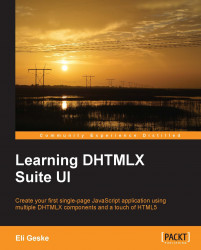We now have the necessary file structure and the index.html file created. This file includes the external DHTMLX CSS and JavaScript files for the application.
Next, we will talk about the Chrome developer tools and test if the DHTMLX library files were included correctly.
Open the Chrome web browser and navigate to http://localhost/ or http://localhost/index.html, loading the index.html file.
You should see a blank page displayed.
To make JavaScript development easy, Chrome provides the developer tools. This provides many useful tools for developing applications on the Web. The tool that we will focus on is the console. There are two ways to access the Chrome developer tools console window: through the Chrome menu or through keyboard shortcuts. Let's use the keyboard shortcuts approach. On Windows and Linux, the keyboard shortcut is Ctrl + Shift + J, and for Mac, it is Cmd + Opt + J. With the provided keyboard shortcuts, open the developer tools console window...