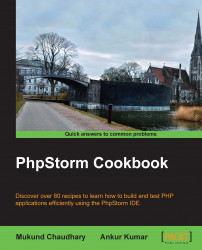Although the IT industry is flourishing, and candidates from all across the globe are making a living by IT jobs as programmers, companies continue to be misers in the area of providing infrastructure and maintaining proper ergonomics for the programmers. A small monitor is one such ergonomic infrastructure problem. PhpStorm comes to the rescue.
There is a feature to maximize a view or editor at will. The views can be maximized (when in the docked mode) by the resize option available in the right-click context menu or in the settings menu. For easier handling, the mouse drag can also be handy. Just click and drag the required window to resize.
Good practice says that an editor should be the only object that should be kept visible at all times. The other views should be opened on demand and closed as soon as the task is done. The undocked mode is meant for this purpose. The view appears on demand and disappears as soon as another view or editor is clicked on.
There is an excellent feature available with PhpStorm that lets you concentrate solely on your coding by providing a fullscreen mode, which shows you only the PhpStorm window. Yes, you got it right. Only the PhpStorm window is visible, and no frame border or operating system items are visible.
To turn on this feature, you need to perform the following steps:
Go to View | Enter Full Screen.
To turn off, go to View | Exit Full Screen. Wasn't that easy? Indeed.
An even better feature provided by PhpStorm is the presentation mode. In this, you will only view the editor window with the fonts enlarged. All other features will be available, but only on demand. This is the best viewing option that can be provided by an IDE to work with small or single monitors. Although the motive behind this was to help the programmer demonstrate some coding to an audience, the usage stated in this section is also useful. To turn on this feature, go to View | Enter Presentation Mode, and to turn off, go to View | Exit Presentation Mode.