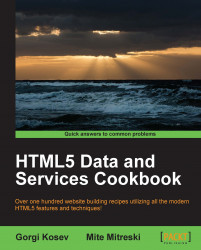In this recipe we will take a look at how to use time input controls and how they are combined with date selections. The general idea is to have the user agent render a clock that can be used as input. There are options to include the time zone and to have plain time representation and will try them out by creating a simple form as shown in the following screenshot:

Similar to the other examples, we create a form containing few input elements:
First we start the form and add the
timeinput element:<form> <label> Select time <input name="time" type="time" > </label>We add a
datetime-localinput:<label> Date and time local <input name="datetime-local" type="datetime-local" > </label>Also we add a
datetimeinput:<label> Select date and time <input name="datetime" type="datetime" > </label>Finally we add submit and close the form
<input type="submit"> </form>