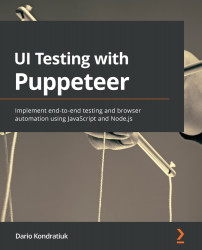Emulating network conditions
Networking is a challenging topic in computer science. If you tell a network engineer that Chromium emulates a 4G network, they will ask you to show them how it can emulate radio tower and weather conditions. Chromium does not pretend to emulate a network but a network condition. Chromium limits the scope to three variables that affect web development: Download speed, Upload speed, and Latency. That's it.
Emulating network conditions is something that you can now do on Chromium. You can open the developer tools and go to the Network tab, and you will find a drop-down list called throttling with the Online option selected by default, as in the following screenshot:
Emulating network conditions on Chromium
If you click on that drop-down list, you will find three other options: Fast 3G, Slow 3G, and Offline. Another cool feature is that you will be able to add custom profiles. There you will be asked about three variables we...