Installing Windows Terminal
There are several ways to get the new Windows Terminal. The easiest and recommended way is to install it from the Microsoft Store. The Microsoft Store is part of Windows 10 and will ensure we have a seamless installation experience. Updates to Windows Terminal are also delivered through the Microsoft Store.
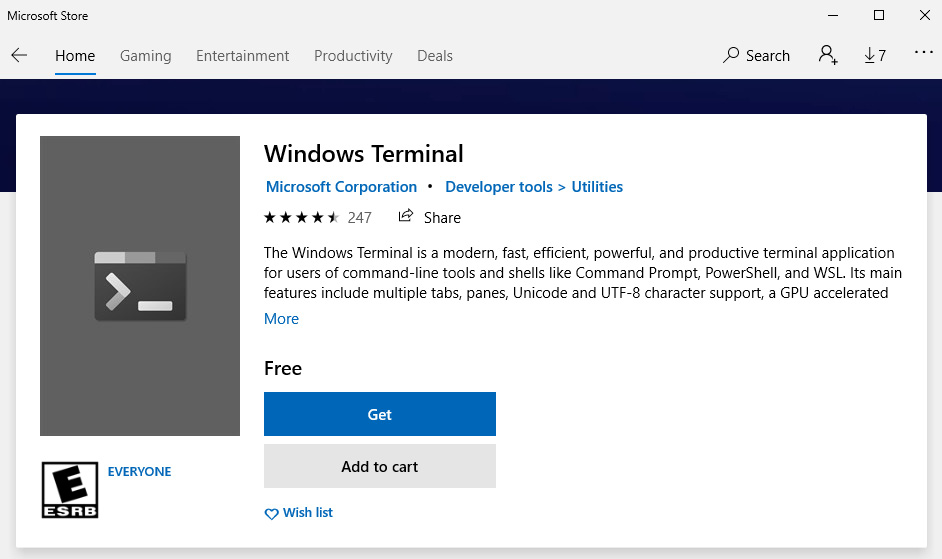
Figure 1.12 – The Windows Terminal available in the Microsoft Store
- From the Windows Start menu, search for the
Microsoft Storeand open it. - From inside the Microsoft Store, search for
Windows Terminal. - Select Windows Terminal and then click Get.
- Wait for Windows Terminal to download and install.
- Optionally, inside the Microsoft Store app, enable automatic updates by going to Settings and select Update apps automatically.
While this is the best way to both install the new Windows Terminal and ensure it stays up to date, there are several other ways to install Windows Terminal that might better fit certain automation scenarios:
- Using the command-line
wingetinstaller:winget install --id=Microsoft.WindowsTerminal -e
- Using the command-line chocolatey installer (unofficial):
choco install microsoft-windows-terminal
- Advanced users can download a pre-built release from GitHub, located at https://github.com/microsoft/terminal/releases. Install the Desktop Bridge VC++ v14 Redistributable Package as a dependency first.
- Advanced users may also be interested in the Windows Terminal Preview application from the Microsoft Store, which can be installed alongside the Windows Terminal application. Windows Terminal Preview provides access to the latest features, though there may be some stability issues.
Now that we have Windows Terminal installed, let's start it up!



