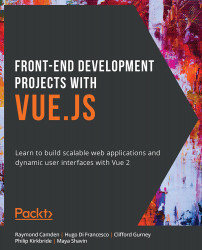Iterating over Objects
When requesting data from an API, you will often be iterating over an array of objects that contains both logic and raw content. Vue makes it easy to control the data's various states through its directive syntax. Conditional directives control the display state of DOM elements in Vue. The HTML syntax provides clear visibility when it comes to the display rules set in your component.
Exercise 1.09: Using a v-for Loop over an Array of Objects and Using Their Properties for v-if Conditions
In this exercise, we will be controlling a Vue data array and iterating over the objects inside of it.
To access the code files for this exercise, refer to https://packt.live/32YokKa.
- Open a command-line terminal, navigate into the
Exercise1.09folder, and run the following commands in order:> cd Exercise1.09/ > code . > yarn > yarn serve
Go to
https://localhost:8080. - Compose the following syntax inside
Exercise1-09.vueand create a data object that contains atitlestring, and afavoritearray of strings. We will loop over theinterestsobject similarly to the array of strings; however, you will need to refer to thetitlekey inside theinterestsobject:<template> <div> <h1>Looping through array of objects</h1> <ul> <li v-for="(item, n) in interests" :key="n"> {{ item.title }} </li> </ul> </div> </template>The output of the preceding code will be as follows:

Figure 1.28: You should see a list of titles now in the frontend
- Let's create a second
v-forloop to iterate over your favorites list. Note that we use different keys—favandm—for our nested loop. This is because you can still use the valuesitemandninside the nested loop context:<template> <div> <h1>Looping through array of objects</h1> <ul> <li v-for="(item, n) in interests" :key="n"> {{ item.title }} <ol> <li v-for="(fav, m) in item.favorite" :key="m"> {{ fav }}</li> </ol> </li> </ul> </div> </template>Figure 1.29 displays an output where looping is performed through an array of objects:

Figure 1.29: Nested ordered list detailing your favorites
- To optimize the DOM tree, we can use the
v-ifconditional directive fromExercise 1.09to hide unnecessary DOM elements:
Figure 1.30: Displaying empty DOM elements in your virtual DOM
- We will check whether there are more than
0items in the array to display the ordered list HTML element. Add av-ifdirective to the<ol>with the conditionitem.favorite.length > 0:// src/components/Exercise1-09.vue <template> <div> <h1>Looping through array of objects</h1> <ul> <li v-for="(item, n) in interests" :key="n"> {{ item.title }} <ol v-if="item.favorite.length > 0"> <li v-for="(fav, m) in item.favorite" :key="m"> {{ fav }}</li> </ol> </li> </ul> </div> </template>This won't make a difference in the visuals of your page, but when you inspect the virtual DOM tree in your browser, you'll notice an HTML comment in dev mode allowing you to understand where a
v-ifstatement might befalse. When you build for production, these HTML comments won't be in your DOM.
Figure 1.31: Output displaying no HTML comment in production builds
By using the v-if directive in dev mode, you will see an HTML comment. These will not exist in production builds.
In this exercise we have been able to iterate over complex arrays of objects, outputting these objects' nested keys and controlling the view state of DOM elements based on length conditions.
Methods in Vue
Vue methods are defined inside the methods object within the Vue instance and can be written like normal JavaScript functions where you define a piece of logic that is executed. When you use JavaScript functions, normally, you would either return a value or simply perform a global action. The primary difference between writing functions and Vue methods is that the Vue method is scoped to your Vue component and can be run from anywhere inside the component it was written inside. Since the methods are scoped to your component's Vue instance, you can reference them inside of event directives easily in the HTML template. When binding events to HTML elements in Vue, you would use the @ symbol; for example, v-on:click is equivalent to @click.
Exercise 1.10: Triggering Methods
In this exercise, we are going to build a component that uses Vue's methods API. Consider how similar these Vue methods can be written like your own named functions in JavaScript, as they behave in a very similar way. By the end of the exercise, we should be able to use methods and trigger them from the HTML template.
To access the code files for this exercise, refer to https://packt.live/3kMTWs5.
- Open a command-line terminal and navigate into the
Exercise1.10folder and run the following commands in order:> cd Exercise1.10/ > code . > yarn > yarn serve
Go to
https://localhost:8080. - Let's loop over a method trigger and pass its number to a method. Set up an anonymous
v-forloop on an HTML list and add an anchor element inside of the list element. Set the loop to iterate5times:<template> <div> <h1>Triggering Vue Methods</h1> <ul> <li v-for="n in 5" :key="n"> <a href="#">Trigger</a> </li> </ul> </div> </template>
- Add the
@clickdirective referencing a method calledtriggerAlertand pass the value ofnas an argument. Output the valueninto the anchor element using curly braces:<template> <div> <h1>Triggering Vue Methods</h1> <ul> <li v-for="n in 5" :key="n"> <a href="#" @click="triggerAlert(n)">Trigger {{ n }}</a> </li> </ul> </div> </template> - Inside the
methodsobject, add thetriggerAlert(n)key with thenargument. Inside this method, add analertfunction, which will output the valuenplus some static text:<script> export default { methods: { triggerAlert(n) { alert(`${n} has been clicked`) }, }, } </script> - Add styling inside the
<style>tag at the bottom of the component, and set thelangattribute toscss:Exercise1-10.vue
22 <style lang="scss" scoped> 23 ul { 24 padding-left: 0; 25 } 26 li { 27 display: block; 28 list-style: none; 29 30 + li { 31 margin-top: 10px; 32 } 33 } 34 35 a { 36 display: inline-block; 37 background: #4fc08d; 38 border-radius: 10px; 39 color: white; 40 padding: 10px 20px; 41 text-decoration: none; 42 } 43 </style>The complete code for this step is available at https://packt.live/374yKZZ.
- Your page should feature a list of buttons that when clicked, trigger an alert with a message that contains the button number you clicked as follows:

Figure 1.32: Output a list of triggers
The following prompt is displayed when a trigger is clicked:

Figure 1.33: Displaying a browser alert with the index number in it
Note
While you can add an event directive to any HTML element, a suggestion would be applying them to native HTML interactive elements such as anchor tags, form input, or buttons to help with browser accessibility.
In this exercise, we were able to utilize the Vue methods API to define and trigger methods from the HTML template, and parse arguments into each method dynamically.
Exercise 1.11: Returning Data Using Vue Methods
In this exercise, we are going to learn how to use Vue methods as a function to return data in the Vue instance and inside of the template.
Often in a web application, we want elements to appear on the page depending on whether a condition is met or not. For instance, if our product is not in stock, our page should display the fact that it is out of stock.
So, let's figure out how could we conditionally render these elements, depending on whether our product is in stock or not.
To access the code files for this exercise, refer to https://packt.live/3pHWCeh.
- Open a command-line terminal, navigate into the
Exercise1.11folder, and run the following commands in order:> cd Exercise1.11/ > code . > yarn > yarn serve
Go to
https://localhost:8080. - Let's iterate over a random amount and trigger an
addToCartmethod. Set up two data objects,totalItemsandtotalCost, which will be updated when a user clicks on our shop buttons. Next, refer to data objects inside thescriptblock of Vue by specifyingthis. For example, in thetemplateblock, we refer tototalItemsas{{ totalItems }}, but in thescriptblock, we will refer to it asthis.totalItems. The same pattern is used for methods whereaddToCartwould be referred to asthis.addToCartwithin another method:<template> <div> <h1>Returning Methods</h1> <div>Cart({{ totalItems }}) {{ totalCost }} </div> <ul> <li v-for="n in 5" :key="n"> <a href="#" @click="addToCart(n)">Add {{ n }}</a> </li> </ul> </div> </template> <script> export default { data() { return { totalItems: 0, totalCost: 0, } }, methods: { addToCart(n) { this.totalItems = this.totalItems + 1 this.totalCost = this.totalCost + n }, }, } </script> <style lang="scss" scoped> ul { padding-left: 0; } li { display: block; list-style: none; + li { margin-top: 10px; } } a { display: inline-block; background: rgb(235, 50, 50); border-radius: 10px; color: white; padding: 10px 20px; text-decoration: none; } </style>This will generate an output as follows:

Figure 1.34: Pressing any of the buttons will demonstrate the cart logic
When you click the buttons, the items counter should increment by
1, but the cost will increment by thenvalue, which should demonstrate normal cart functionality (clickingAdd 2, thenAdd 5):
Figure 1.35: Output displaying Returning Methods after increments
- Let's talk money. We can use methods to perform logical operations that augment or format strings based on events. Create a method called
formatCurrency, which accepts one argument. We will return the same value after giving it two decimal points and a$symbol. To use this method in the template, simply add it to the interpolated curly braces and pass the value that was there as an argument inside the method instead:<template> <div> <h1>Returning Methods</h1> <div>Cart({{ totalItems }}) {{ formatCurrency(totalCost) }} </div> <ul> <li v-for="n in 5" :key="n"> <a href="#" @click="addToCart(n)">Add {{ formatCurrency(n) }}</a> </li> </ul> </div> </template> <script> export default { data() { return { totalItems: 0, totalCost: 0, } }, methods: { addToCart(n) { this.totalItems = this.totalItems + 1 this.totalCost = this.totalCost + n }, formatCurrency(val) { return `$${val.toFixed(2)}` }, }, } </script>The following screenshot displays the output of the preceding code:

Figure 1.36: Now all the values are expected to look like currency, while retaining the cart counter
In this exercise, we were able to utilize Vue's methods API to parse arguments into methods, return modified values, and use methods to update the local data state in a life-like scenario.