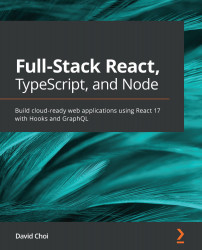Setting up Ubuntu Linux on AWS Cloud
In this section, we'll learn about selecting and setting up an Ubuntu Linux server on an AWS VM. I'll assume you know how to create an AWS account already. The process is fairly straightforward, as an existing Ubuntu Linux image will already be available to use. Let's start:
- After we log in, the screenshot shown here will be the current AWS portal. Note that these screens change frequently, so your view may be different:
- We can see the Launch a virtual machine link. Select it and you will get to this next screen:
Figure 17.2 – Initial VM screen
Let's select the image for Ubuntu 20.04 LTS. This is the latest Long Term Support version of Ubuntu.
- Once selected, you should see the following screen:
Figure 17.3 – VM instance type selector
I have gone ahead and selected a lower-end image with 1 vCPU and 2 GB of memory. Note that EBS is an AWS-specific performance optimization...