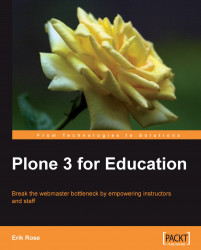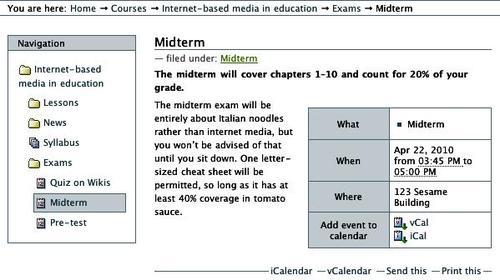
Most courses include some events that aren't associated with any specific lesson: for example, exams. We created an Exams folder earlier, and we'll now flesh it out with a collection that orders and displays its contents:
1. Add a collection to the Exams folder. Title it "Exams" so it appears consistent when used as the folder's default view.
2. On the Criteria tab, add a Location criterion, and choose Criteria type → Location in site relative to the current location.
3. Leave Relative path as its default two dots. This makes the collection return everything in the Exams folder.
4. Turn Search Sub-Folders on so that, if an instructor accumulates enough exams to warrant the use of subfolders, the main Exams folder will still act as a flattened chronological listing. This saves students from having to dig through the folder hierarchy.
5. Click the first Save button on the page (not the second).
6. On the collection's View tab, choose Display → Summary view to hide the unnecessary authorship information.
7. Return to the Exams folder, and use the Display menu to make your new collection the default view.
Feel free to make additional folders that hold non-lesson-specific events. In our example, you might have a folder listing local speaking engagements by prominent bloggers.
Note
Creating collections can be confusing
As you may now appreciate, the user interface for editing collections is a bit hard to follow. When delegating privileges to content contributors, you may wish to withhold the ability to create collections from all but the most proficient users. This can cut down on visitors being frustrated by collections that don't do quite what they expect.