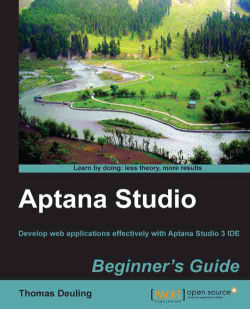Before we can start the installation of the Subversion plugin, we have to check for Aptana Studio updates and install them. It's highly recommended that this be done before every plugin installation.
If your system is up-to-date, open the Available Software window that you will find under Help | Install New Software....

Here you have to add the URL from the update site from where the plugin should be installed.
But, from where can you get the required update site URL for your plugin?
Most plugin developers usually provide this update site URL on their website. Sometimes, they also provide an additional package for a manual installation. But it's recommended that you install the plugin with the update manager, because the manager checks the required dependencies and prevents installation if the dependencies are not
So, just surf quickly to the Tigris Subclipse website, http://subclipse.tigris.org, and determine the URL of the required update site, which is currently available at http://subclipse.tigris.org/update_1.6.x.
Now, we go back to Aptana Studio and click on the Add... button in order to add the new location for our plugin.
For the Name, just enter a label such as
Subclipse 1.6.x. But don't forget to add the version number of the plugin. It's possible for you to have to add more and more update sites over time for the same plugin. And if there is a new major version of the Subclipse plugin, there will also be a new update site location that you'll have to add. So, prevent confusion between similar plugins, and always specify a name that identifies your update site clearly. You could even use the URL directly as the label.
Tip
Installing or updating from an archive
Often, you are unable to find an update site for the plugin you currently need, but you find a
.jaror a.zipfile of the plugin instead. No problem! Just download it and click on Archive... instead of filling in a location link, select your local file, and install it.Finally, you have to add the URL in the Location field and click on OK.
Tip
Update site
Always make sure that you have a current update site. Most plugin developers have several update sites for each major version of their plugins.
Now you have to wait for a short moment until the table is refreshed. After that, you should see an entry named Subclipse, which you can expand. Expand the Subclipse node and select the packages that we need for our purposes. In the following screenshot, you will see the packages that we need to select for our Subclipse plugin:

Click on the Next button, and Aptana Studio will check whether all dependencies are satisfied, which should be the case.

As you can see in the preceding screenshot, all dependencies are satisfied. So, we can click on Next for the second time, and before the installation starts, you only need to confirm the terms and conditions.

The moment you click Finish, Aptana Studio connects to the update site, downloads the required packages, and installs them.

The moment Aptana Studio finishes installing the plugin, a dialog appears and recommends that you restart Aptana Studio. We recommend this too; therefore, you should click on Restart Now.

After Aptana Studio starts up again, the plugin asks you if you want to send the Subclipse team anonymous usage statistics.
I think it's generally ok to support the developers with anonymous data because they also make it possible for us to use a lot of great plugins and software for free. In addition, we help them with our statistics to optimize the plugin and help to integrate users' new requirements.
Therefore, we click on OK.

If you want to change your decision later, you can do this under Window | Preferences. There, you'll have to navigate to Team | SVN | Usage Reporting.
We just installed our first third-party plugin.
After the successful installation, you will find SVN Repositiory Exploring under Window | Open Perspective | Other…. You are now able to add some repository locations and check them out here. We will do this in detail in Chapter 9, Collaborative Work with SVN and Git.