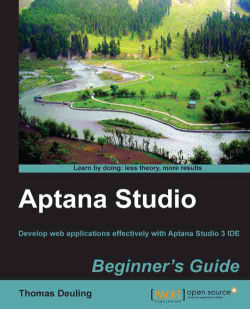Open the source code file within the editor, where you want to set a new bookmark.
Right-click on the left margin of the line number in which you want to place the bookmark and select the Add Bookmark... entry, as shown in the following screenshot:

Within the window which appears you're able to enter the bookmark name. If you're trying to set a bookmark on a line where some code is already contained, Aptana Studio will prefill this code into the name field. Please note that you don't have to use this prefilled name, you can name your bookmark anything you wish to in the following dialog box:

Finally, click on OK in order to complete setting the new bookmark.
We have just set a new bookmark into a line of a file where you might have to jump frequently to view or change something. It is easy to recognize which line has a bookmark by the small blue bookmark label on the left of the line number, as seen in the following screenshot:
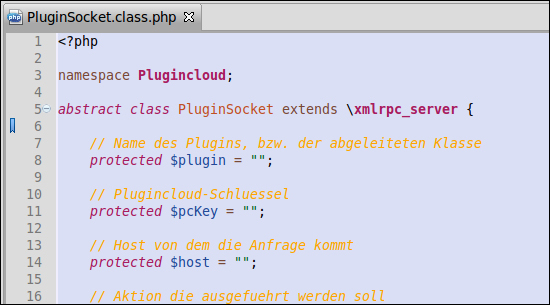
However...