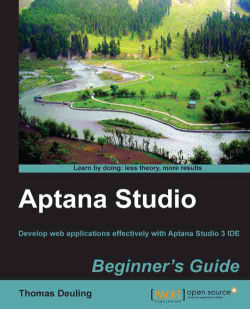Moving a view to another area of the Perspective can be done in different ways. The easiest and fastest way is to do it simply via dragging-and-dropping.
Move the mouse over the tab of a view and begin a drag action by pressing the left mouse button and holding it.
While you are dragging the View in different areas of the Aptana Studio window, pay attention to the mouse cursor. The cursor will be changed to an arrow, in the region where the View is attached, when you drop the View at the current position.
Release the left mouse button in order to drop the View on the current position.
Another option to move a view is to do it with the help of the context menu.
Make a right-click on the tab and the context menu appears.
Go to Move | View to move just the tab to a new area.
If you want to move the complete tab group at once, go to Move | Tab Group.
After selecting the Action view or Tab Group view, the cursor changes to the icon that helps you to place the View.
If...