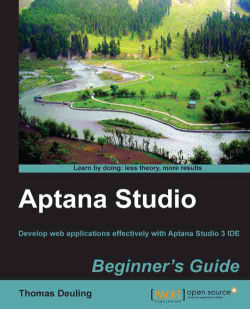Navigate to the App Explorer or the Project Explorer view, and select the project where you would like to add the file.
Right-click on the project and select New | File to open the New File window.
If you want to create a new file by template, an alternative way to do this is to select New From Template | The programming language | The Template file.
Within the New File window, specify the parent folder in the textbox at the top of the screen.

Enter the name of the new file into the File name field. Be sure not to forget to add a proper extension, for example,
.html,.css, or.js.Finally, just click on the Finish button to complete the creation.
After this process, the file will be created and added to the selected location of your project. In addition, Aptana Studio will open the new file in the associated editor so that you can directly begin to code.