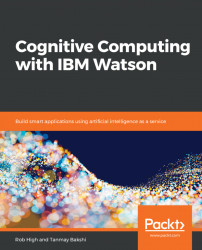Like nearly all of the Watson-branded offerings, the Watson Assistant is an application programming interface (API) hosted in the IBM Cloud. You learned how to create an account in the IBM Cloud in Chapter 1, Background, Transition, and the Future of Computing. We'll pick up from there by guiding you through the creation of an instance of the Watson Assistant service—referred to as a workspace—in which you will customize and train the service to your conversational context.
To get started, we need to create a workspace that Watson can work with:
- After creating an account, go to the IBM Cloud services catalog at https://console.bluemix.net/catalog/. Be sure that you are logged in with your account—you should see your username in the upper-right corner of the browser window:
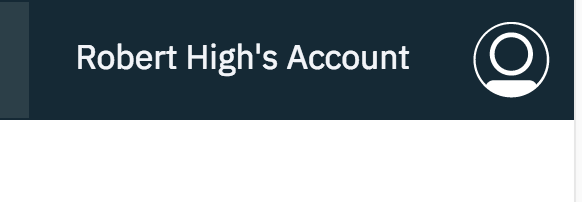
- Otherwise, press the
Log inbutton:
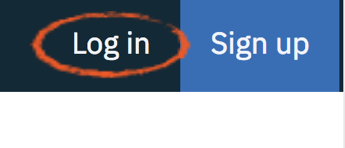
- Select
AIin theAll Categoriessection:
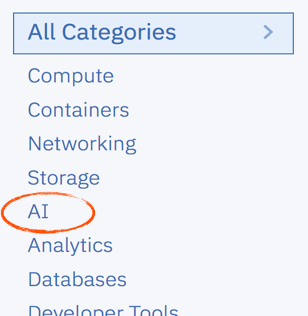
- From there, select the
Watson Assistant (formerly...