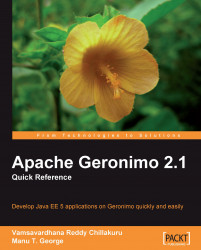The Web Server portlet in the Server portlet group allows you to manage the network connectors for the web container, and view web server statistics. In this section, we will see how the Web Server portlet can be used to perform various web server administration tasks. The Web Server portlet screen is shown in the next screenshot:
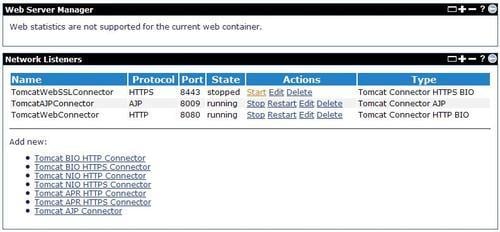
The portlet lists the existing network connectors for the web container. The Protocol column displays the protocol used by the connector. The links provided in the Actions column allow you to manage the connectors. To stop a running connector, click on the Stop link under Actions. To start a stopped connector, click on the Start link under Actions. To stop and start a running connector, click on the Restart link under Actions. The Restart link is particularly useful when you want to restart a connector that is listening on the same port as the one on which you are accessing the Administration Console application. To edit the settings of...