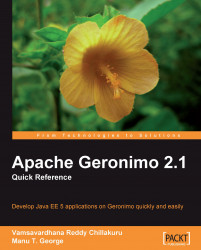If you want to make changes to a database pool that you created, then you can either redeploy a database pool with the same name, or edit it from the Administration Console. Once you edit the fields from the Administration Console, you will need to restart the database pool configuration so that the changes can take effect. The steps for doing this are as follows:
1. Open the Database Pools portlet. This will bring up a list of database pools.
2. Click on the Edit link corresponding to one of the database pools that we created in previous sections, say DerbyTestPool. This will bring up a screen, as shown in the following screenshot:

3. You can change any of the editable fields in this page, namely Database Name, Create Database, User Name, Password, Confirm Password, Login Timeout, Pool Min Size, Pool Max Size, Blocking Timeout, and Idle Timeout.
4. After editing the fields, you can then click on the Save button. The values will be saved, and you will be taken back...