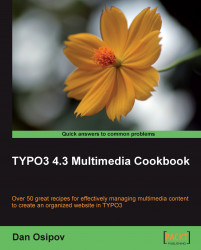In this recipe, we will create a backend user, who will be able to log into TYPO3 and have limited rights, which would allow him or her to do his/her job without causing any deliberate or accidental damage to the system.
To limit a user to his/her folder, he/she must have a configured filemount. Make sure you have completed the Setting up a filemount recipe, and have correctly set up at least one filemount.
1. Under the Admin tools | User Admin module, click the button to create a new user.
2. Under the General tab, fill in the required fields—Username and Password.
3. Enter the user's name and e-mail address.
4. Under the Access Rights tab, select the modules that you would like the user or user group to see in the left frame.

5. Under DB Mounts, select the top page of the branch to which the user should have access.
6. Under DB Mounts, make sure to also select the
MediaSysFolder that was created by DAM extension, as that is where...