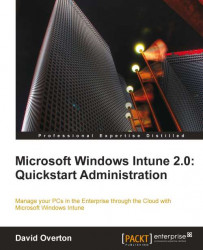Once you have downloaded the MDOP DVD image, this needs to be burnt to a DVD or mounted via tools such as Virtual CloneDrive from slysoft.com. Since Windows 7 can burn the DVD image file without additional software to DVD, I will discuss how to do this here.
We are now able to install the DaRT utilities by inserting the DVD back into the drive. Follow these steps to install the DaRT:
1. The MDOP window will appear similar to the following screenshot:

2. We now need to install either the 32-bit or 64-bit version of DaRT depending on the version of Windows that you are installing the toolset into. Select the appropriate Install DaRT 6.5 link and click it. If you scroll down, you will see the DaRT build for supporting earlier...