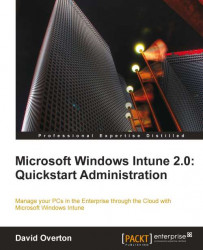Before we can install Windows 7 Enterprise Edition, we need to download the ISO of the operating system. To do this, follow these steps:
1. Log into the Microsoft Online Customer Portal by going to https://mocp.microsoftonline.com.
2. Select Manage subscriptions from the Actions menu on the right-hand side of the portal.

3. Find Windows Intune under the list of Service Name column and then select the Download Windows and/or MDOP software option under the Actions column. Press Go to continue.

4. Several products will be displayed. Find Windows 7 Enterprise and press View to see the Product Key for the install. Make a note of this as it will be needed.

5. Press Download and the Download Product screen will appear. Choose your installation language and whether we want a 32 bit or 64 bit installation under Operating system type drop-down menu.

6. Put a tick in the I Accept box to accept the legal statement. If you do not agree, then do not proceed! The two...