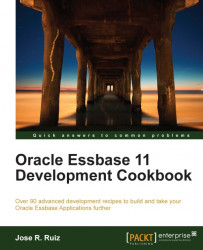In this recipe, we are going to use the Essbase Outline Extractor to extract the meta-data from the Sample Basic database in parent-child format. The Essbase Outline Extractor is a free product and can be downloaded from AppliedOLAP's website: http://www.appliedolap.com/free-tools/outline-extractor. The version you should consider for Essbase 11.1.2.1 for now is essbase_outline_extractor_11.1.2. This tool can assist you in extracting your metadata from an existing Essbase cube. We can then use its output to load Data Relationship Management (DRM) or a relational environment.
Click on Programs and select olapunderground | Essbase Outline Extractor | Essbase Outline Extractor.
Click on the Do not show this message again checkbox and click on Proceed if you get the following prompt:

You should now see the extract utility, as follows:

Click on the Login button on the top left and enter the server you want to log in to. Enter your username and password.

Click on the Sample.Basic application and database, and click on the OK button.
You should now have the option to select a dimension from the Select Dimension combo box. Click on the Product dimension.

Click on the Load File Format radio button and the Field Options command button. Select all the checkboxes except Currency Name/Category in this menu as it is not applicable in this case.

Click on the Browser button circled in the following screenshot and select a file location and filename.

You have the option to change the file's delimiter as well, but the exclamation mark (!) character should work fine.
A file should be produced in the location you specified, delimited by the bang or exclamation character, and in a parent-child format. The column headers in this file should be as follows:
COLUMN HEADERS
PARENT0,Product
CHILD0,Product
ALIAS0,Product
PROPERTY0,Product
FORMULA0,Product
OUNCES0,Product
CAFFEINATED0,Product
PKGTYPE0,Product