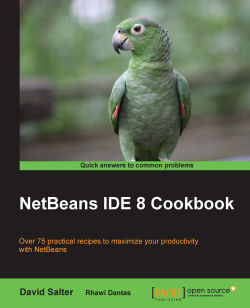Java provides a set of different Look and Feel styles that can be applied to applications. These Look and Feel styles change the way that user interface components are displayed within the application (the look) and how they behave (the feel). Java provides native Look and Feel components (for example, on Windows or on Mac OS X) as well as custom-styled components. Additional Look and Feel styles can be designed in addition to the ones provided by default with Java.
To change the look and feel of NetBeans, no specific projects are required to be loaded. All that is required is a running copy of NetBeans.
Click on Tools and then Options within the main NetBeans menu.
On the Options dialog, select the Appearance option.
Select the Look and Feel tab, which is displayed in the following screenshot:

Select the required option from the Preferred look and feel drop-down box.
Restart NetBeans for the changes to take effect.