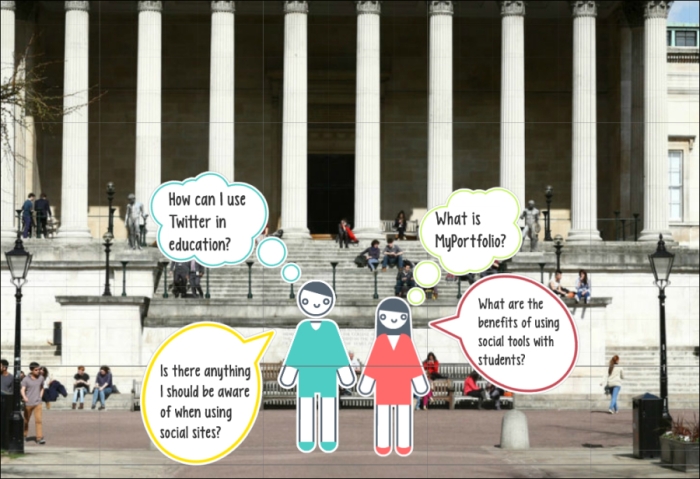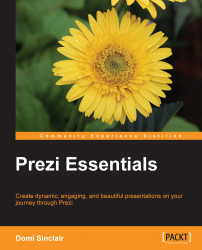Although this book has listed many reasons why you should use Prezi, it is often useful to see some examples of what can be done. These might inspire you with what is possible or reassure you that you can do much better. You can see many publicly available Prezi presentations on the Prezi website; they are listed under the Explore section and change daily. This is shown in the following screenshot:
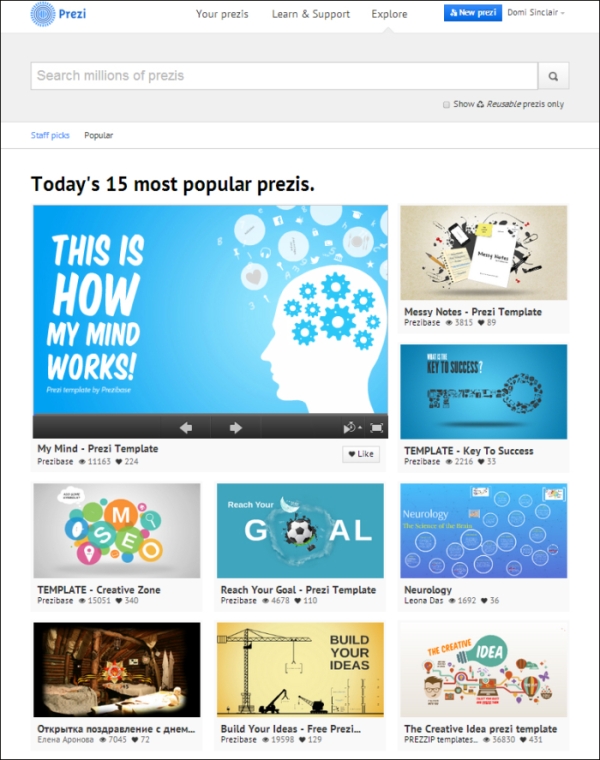
Some of the presentations listed in this area are reusable and hence might form a good starting point for your own content. Of course, you might prefer not to copy an existing presentation and just use them as stimulus for generating your own design ideas.
You can start out really basic in Prezi, simply using shapes to create an innovative or alternative nonlinear layout to your presentation, such as the following diagram that uses circular frames and lines to create a flower as the overall design. With this sort of layout, you may wish to start with an overall view, or begin zoomed into a frame and then reveal the overall concept or design only at the end. The following diagram is quite crude, but illustrates how a flower has been constructed using circular frames and some additional lines and shapes. This is a more interesting way of presenting the content than PowerPoint and will immediately gain the audience's attention and interest. You may also wish to use the created shape to make a statement about the presentation topic, for example, the many e-learning tools available in the following diagram are like petals on a flower, and it is up to you which one you pick. The color might also be important as the flower in this example is blue like a forget-me-not, which might be used to make reference to the fact that after this presentation, you will not forget about the great content.
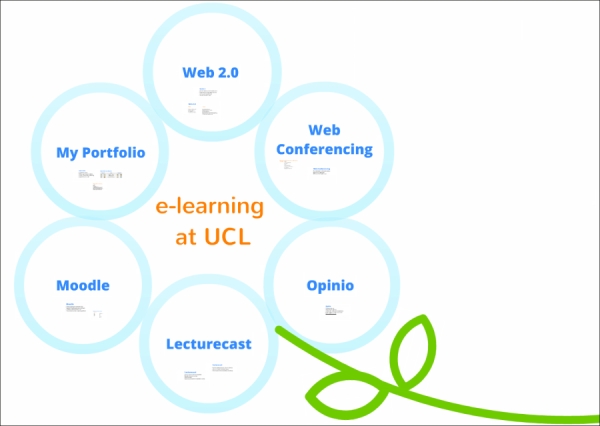
If you aren't quite ready for a nonlinear approach or perhaps your topic works best in a more linear format, then this can still be achieved in Prezi using frames. You could also consider having some text that is not part of the path, but could be accessed if required. In the following screenshot, the words under the steps are not part of the presentation path, but attention could be drawn to them when you zoom out, or the path could be left to focus on them if required by certain audiences.
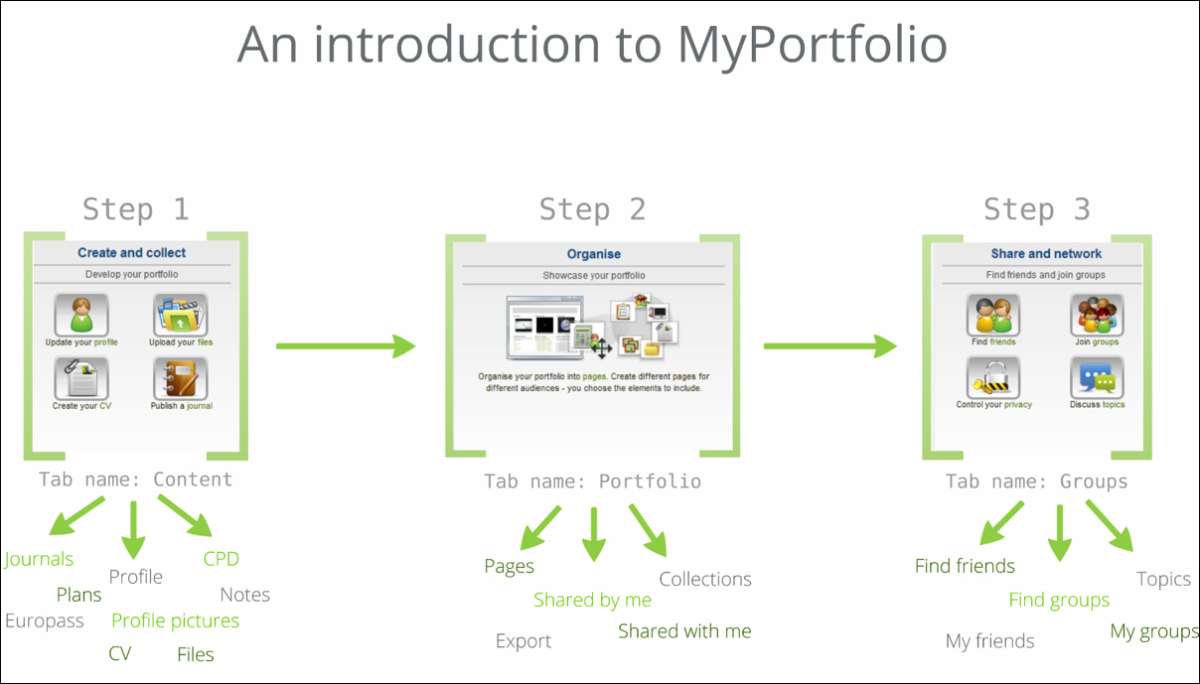
Remember as well that you may wish to utilize all of Prezi's canvas to hide and reveal content when zooming out. This might be revealed alongside the initial overview, or you could zoom into it separately. In the following screenshot, it was zoomed into separately and never shown during the presentation path alongside the original steps' layout. However, the following screenshot shows a zoomed out overview to illustrate how you might utilize the canvas to create seemingly separated content via the use of zooms and paths:
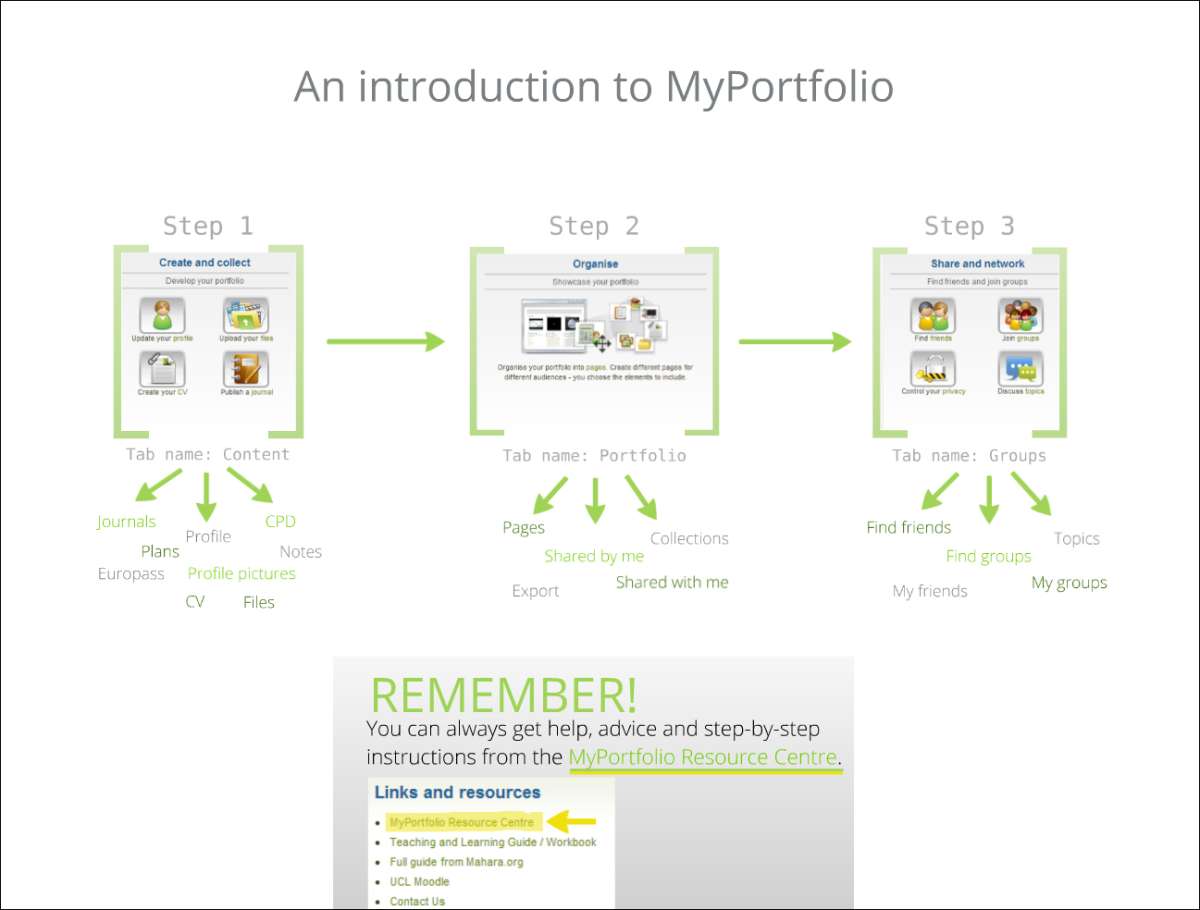
For more advanced design inspirations, you might consider using a contextual background and building up on that with content such as Prezi shapes or stickers to create a scene or staging area for your content to appear. This is hard to describe, but look at the following screenshot and you can see how the background of a building has been used and then layered with cartoon characters that are asking questions:

As the presentation continues, content builds up over the background, using it to determine the layout. Although the background doesn't move, this nonlinear format allows the presenter to build up ideas while keeping the overall context firmly in the audience's mind. This is shown in the following screenshot: