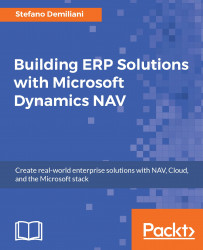Azure Scheduler is a cloud service that permits you to describe, schedule, and run tasks in the cloud automatically. Azure Scheduler does not host workloads or run any code but it schedules jobs (the code is hosted elsewhere).
Azure Scheduler is useful for handling recurring tasks in the cloud and you can manage tasks via the Azure Portal or programmatically by using .NET, PowerShell, or REST APIs.
Let's see how Azure Schedular works by performing the following steps:
To create a job in Azure Scheduler via the Azure Portal, navigate to New | Monitoring + management | Scheduler:

Then click Create.
Now in the Scheduler Job window, you can create a job by entering the job name, on which Azure subscription the job must be created, and on which Job Collection it must be added (you can create a new one if one doesn't exist).
When the job is created, in the Action settings window you can define the scheduler action. Here you can select three Action types (Http, Https, and Storage Queue...