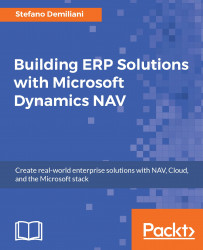To expose the NAV business objects and entities we have previously created to an external world, we need to publish them as a web service:
To do so, we can open the Web Service page in NAV and create the new entries (with
Published = TRUE) for theCodeunitobject:
Here we need to set the following parameters:
Object Type:
CodeunitObject ID: ID of our previously created codeunit in NAV (obviously, the object ID can be a standard range or a custom range)
Service Name: This is the name of our codeunit web service (without spaces!)
Published:
TRUE
When published, NAV gives the SOAP URL. We can test if all is working by opening a browser and load the returned URL.
For every
Queryobject to publish, we need to create an entry in the Web Services page with:Object Type:
QueryObject ID: ID of our previously created Query in NAV
Service Name: This is the name of our
Queryweb service (without spaces!)Published:
TRUE
This is the final result:

After publishing a
Queryobject...