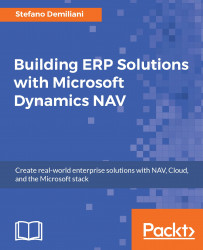Let's create a control add-in by performing the following steps:
To create a Windows client NAV control add-in, open Visual Studio and navigate to New | Project….
On the New Project window, under Installed navigate to Visual C# | Class Library:

Give an appropriate name to your solution and click OK. Visual Studio creates an empty class project.
To start the add-in creation, we have to add reference to some .NET assemblies. In the Solution Explorer pane, right-click on References and select Add Reference…. In the Reference Manager window, navigate to Assemblies | Framework and select the following assemblies:
System.Drawing: This is used to draw on our UISystem.Windows.Forms: This is used for creating a UI on Windows devices:

We also need to add a reference to the Microsoft Dynamics NAV Extensibility Framework DLL, which is located in the
C:\Program Files (x86)\Microsoft Dynamics NAV\<NAVVersionNumber>\RoleTailored Clientfolder, where<NAVVersionNumber...