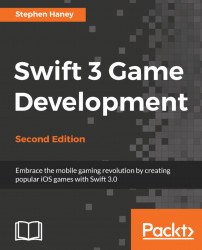SpriteKit simulates physics with physics bodies. We attach physics bodies to all the nodes that need physics computations. We will set up a quick example before exploring all of the details.
Our bees need to be part of the physics simulation, so we will add physics bodies to their nodes. Open your Bee.swift file and locate the init function. Add the following code at the bottom of the function:
// Attach a physics body, shaped like a circle // and sized roughly to our bee. self.physicsBody = SKPhysicsBody(circleOfRadius: size.width / 2)
It is that easy to add a node to the physics simulation. Run the project. You will see our two bee instances drop off the screen. They are now subject to gravity, which is on by default.