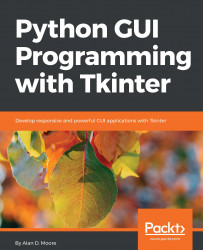When we designed our application, we picked out a widget class that most closely matched each field we needed. These were the Entry, Spinbox, Combobox, Checkbutton, and Text widgets. We also determined that we'd need the Button and LabelFrame widgets to implement the application layout. Before we start writing our class, let's take a look at each of these widgets.
Note
Some of our widgets are in Tkinter, others are in the ttk themed widget set, and a few are in both libraries. We prefer the ttk versions wherever they exist, since they look better across platforms. Pay careful attention to the library from which we import each widget.
The ttk.Entry widget is a basic, one-line character entry, as shown in the following screenshot:
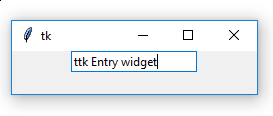
You can create an entry by executing the following code:
my_entry = ttk.Entry(parent, textvariable=my_text_var)
In the preceding code, the commonly used arguments to ttk.Entry are as follows:
parent: This argument sets theparent...