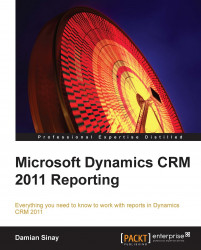As with data sources, we can have more than one data set defined in our report; however, each data set is associated with one data source at a time. To create a new Data set follow the given steps:
Right-click on the Datasets folder and select the Add Dataset… menu option:
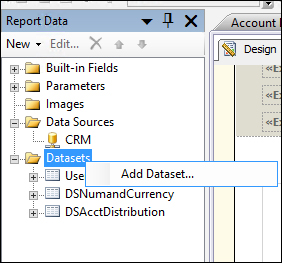
When the Dataset Properties dialog box opens, we will be presented with the following options:

Here we can select to use a shared data set or create a data set that will be embedded in our report; the concept is the same as explained for data sources.
If we want to create a shared data set, we will need to cancel this dialog box and go to the Solution Explorer window, right-click on the
Shared Datasetsfolder, and select the Add New Dataset option:
When adding a new shared data set we will need to specify the Data Source, Query type, and Query.
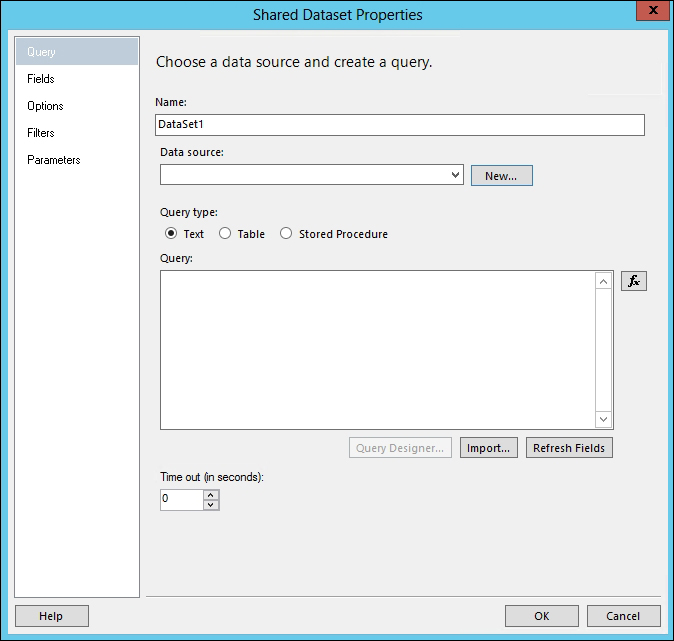
Enter
AccountsDataSetin the Name field and select MyCRMDataSource from the Data source drop-down menu list.We can either write the query manually or use the query designer...