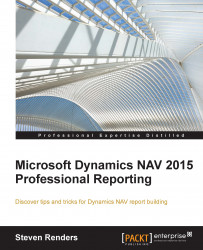Now that we have seen how the dataset of a typical document report is generated, let's have a look at how we can create the layout.
Since a document report contains several data items that contain information that needs to be displayed in different sections of the layout, you use separate tables (Tablix) to do that. But, by default, if you access a dataset field from a Tablix, the Tablix will loop over and show all the dataset records. That is why you need to assign a filter to each table, so that only those records that come from a specific data item are shown in the Tablix.
Open the layout for Report 206 Sales - Invoice and then open Document Outline, to see an overview:
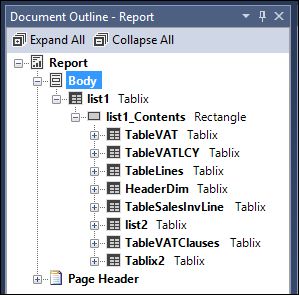
You can see similar information in the report properties drop-down list but in the document outline, everything is outlined in a hierarchy.